Hi Everyone this is Prem, I have worked as Microsoft 365 Support Ambassador. In this blog I will share how to Create Support Request with Microsoft Office 365.
There are 2 way to connect with Microsoft support to get assistance, one is to call them directly on a toll-free number and the other is from the Admin Center.
You have to be admin to create a support request with Microsoft from the Admin center as only admin can access the Admin portal.
Steps to create a ticket from the admin portal:
Go to https://admin.microsoft.com > Support > New service request:
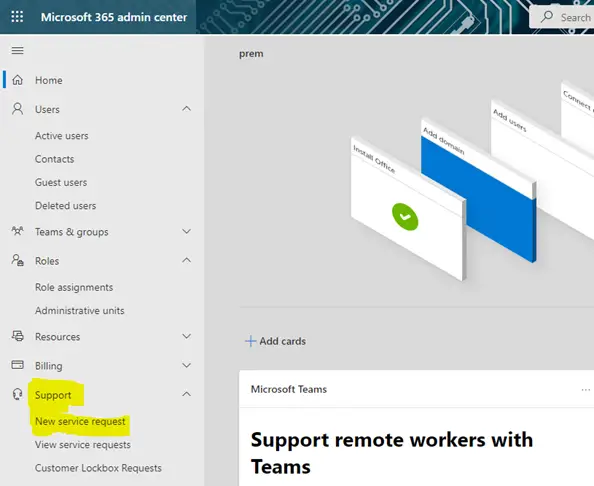
A Window from the right will open, you can type your issue there and hit search:
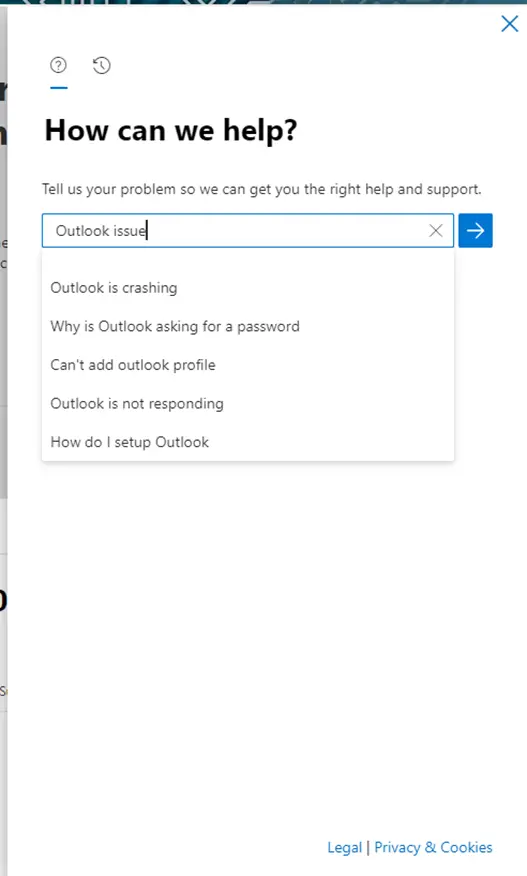
Once you hit search, Contact support option will show up in the bottom of the window:
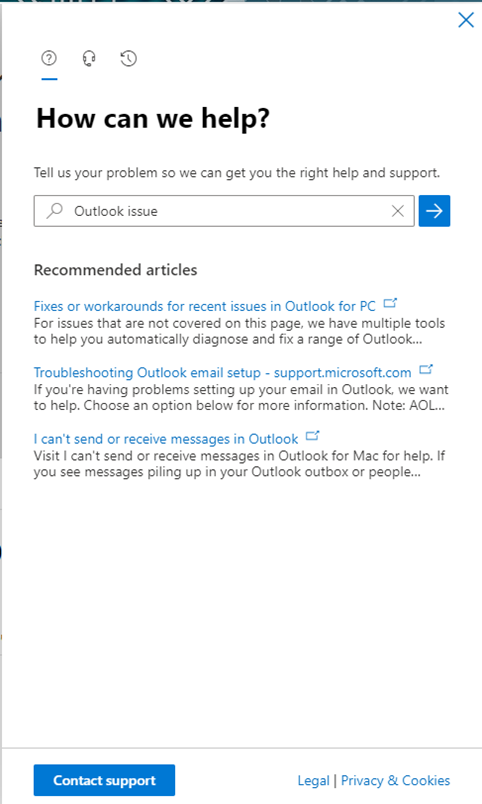
Once you clicked on Contact support on the next page it will ask you to provide the following information:
- Issue Title
- Description
- Confirm your number
- Confirm email addresses of authorized contact
- Consent to the recording of all calls necessary to resolve this service request. This can be changed at any time
- Preferred contact method
- Attachments
- Regional settings
Once you have filled all the required information on the page the Contact me option will be highlighted, click on it and it will create a ticket with Microsoft.
Every support request will have unique ticket number, you will be able to see the progress of the ticket on the same Support tab > View service request.
Usually you get a response from them in around 15-20 minutes, you will receive an email with more details in it.
By following the above steps you should be able to create a ticket with Microsoft Office 365 Support.
Date: 3/08/2022
Author: Prem
Tags: How to Create Support Request with Microsoft Office 365
Pingback: How to Block Email on Outlook - The Admin 365