In this blog we will see how to block email on outlook, once we block an email on Outlook, all the emails sent from them should directly go into the Junk email folder.
This is exclusively for Office 365 email accounts configured on Outlook application. We will talk about how to block email on Outlook desktop and Outlook on the web.
Steps to block email on Outlook Desktop:
If you want to block all the emails coming from one sender, you can do the same by following the steps.
-
- Open Outlook application and click on the email which you want to block:
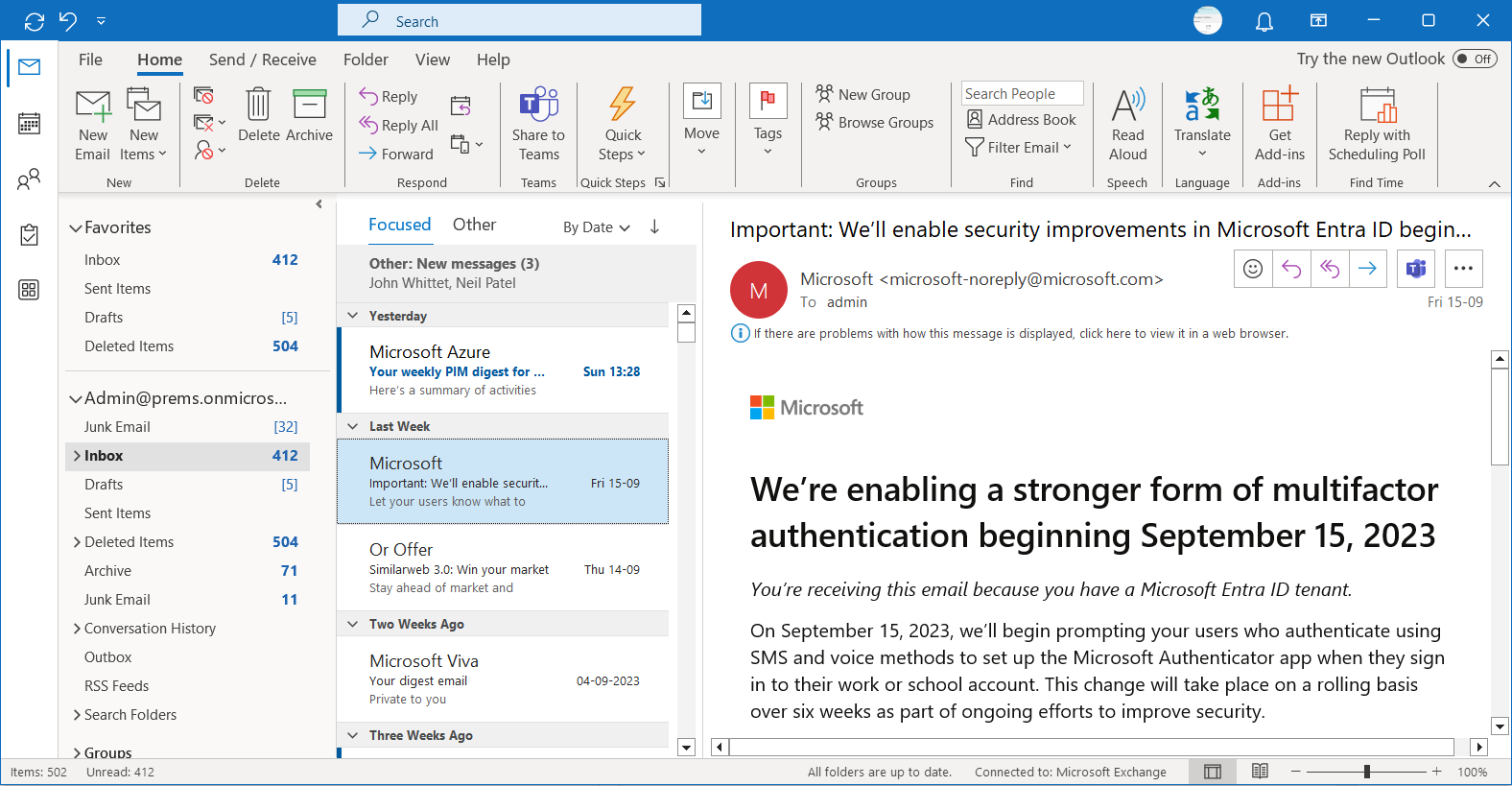
-
- Click on Junk button on Home tab and then click on Block Sender:
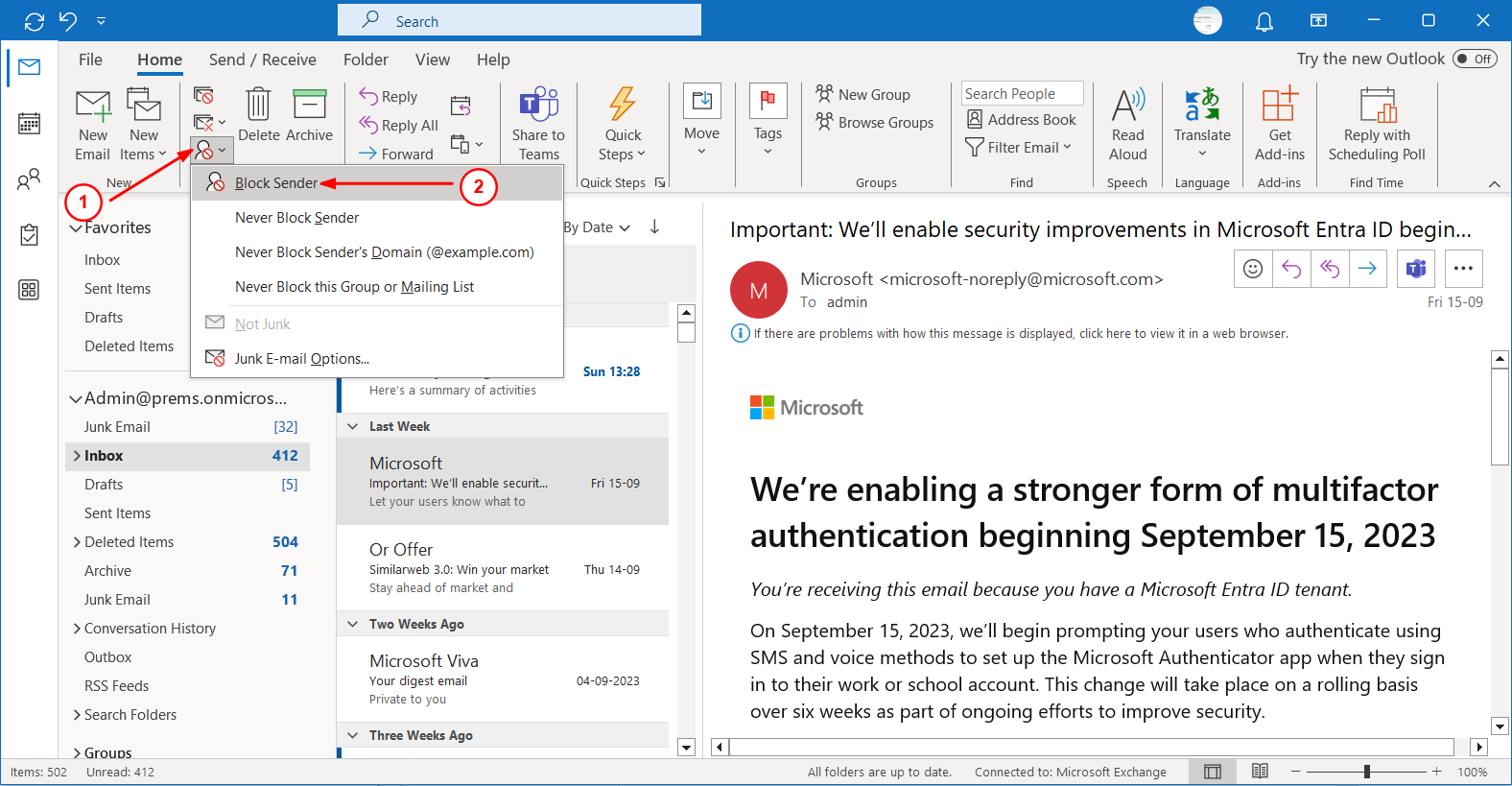
-
- You will get the message that the sender has been added to the Blocked senders list and the message has been moved to the Junk folder, click OK:
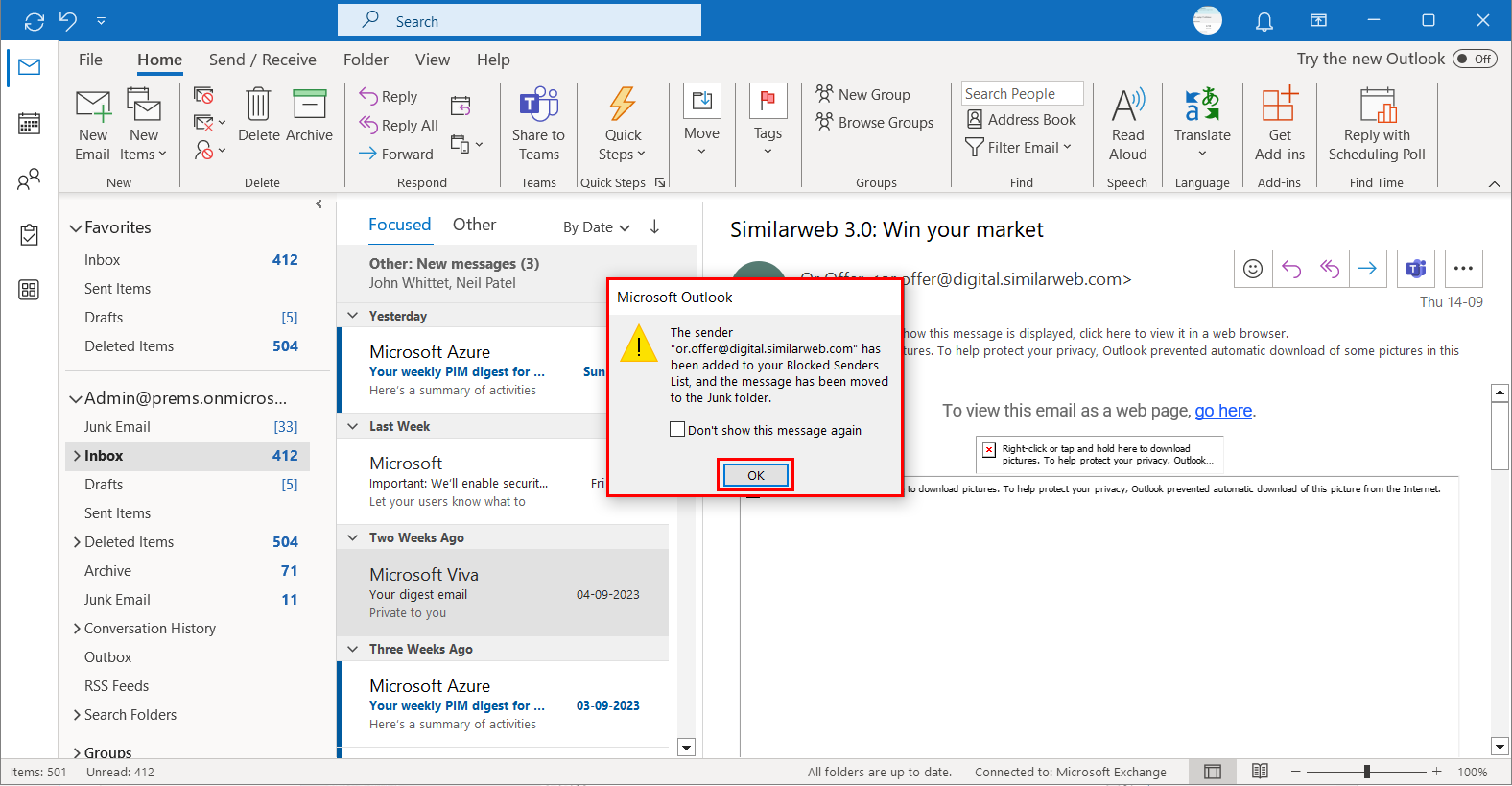
If you want to block all the emails coming from an entire domain, you can do the same by following the steps.
-
- Click on Junk drop down and then click on Junk E-mail Options:
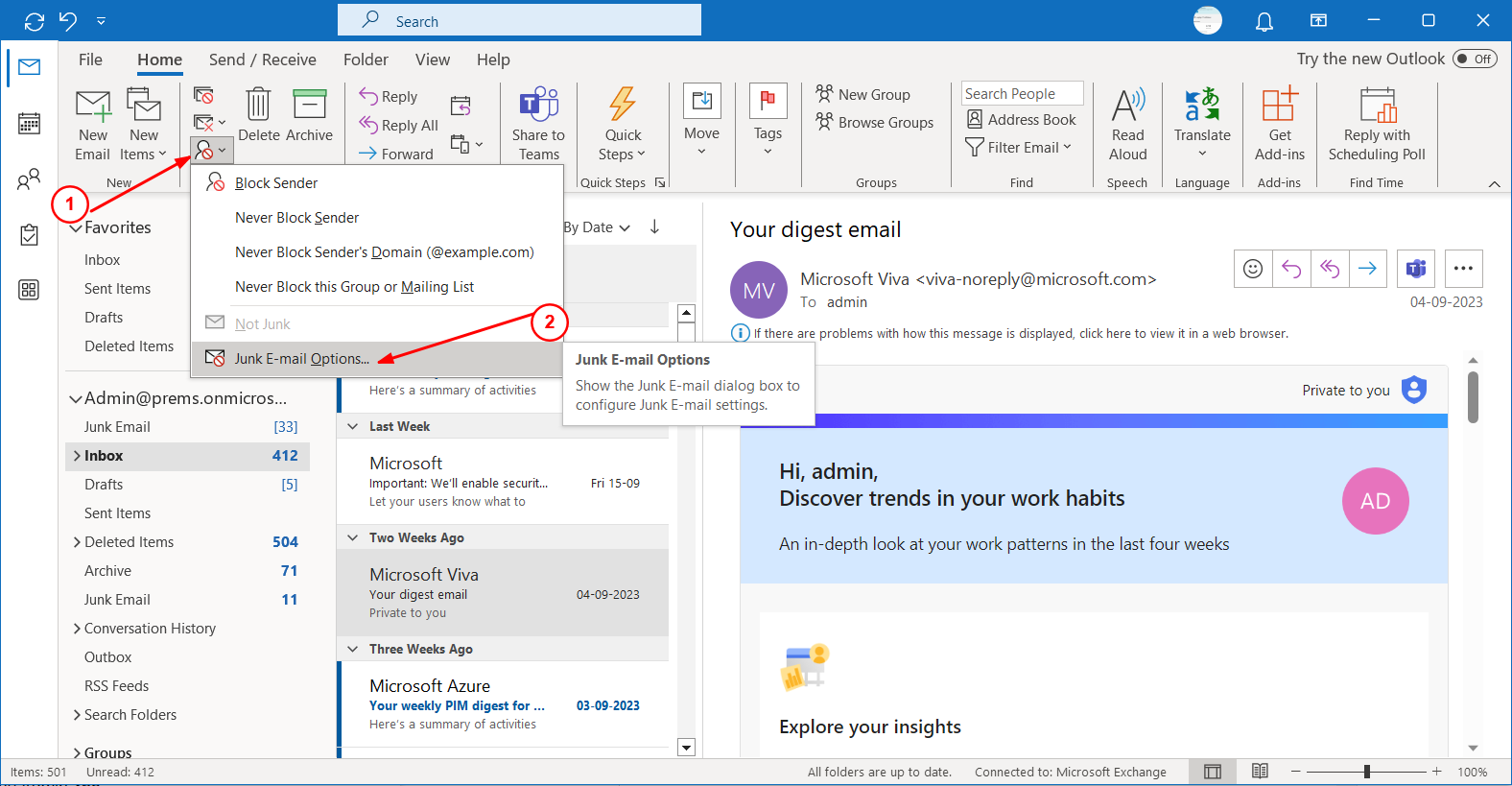
-
- A window will open, it will have option for Safe Senders, Safe Recipients and Blocked Senders:
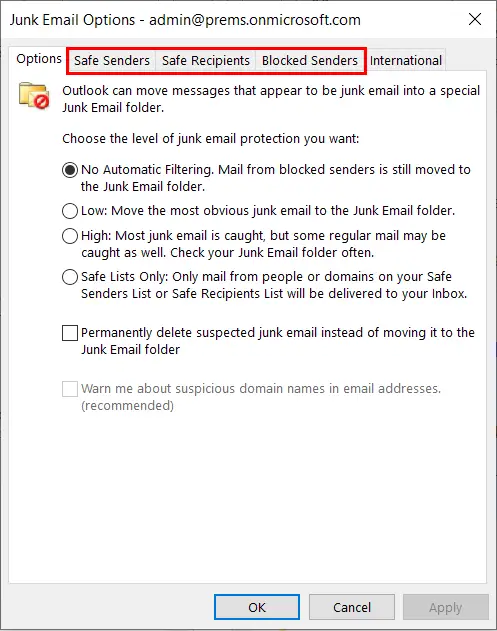
-
- Click on Blocked Senders tab and add the domain which you want to block from sending emails to you, in the format below and then Apply the changes:
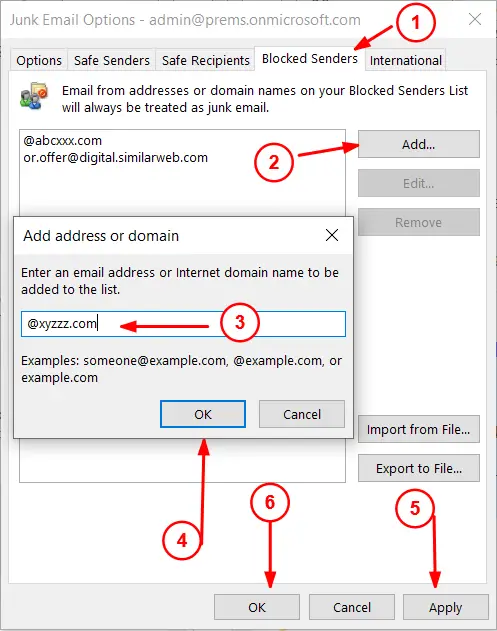
-
- You can also add an email address to block directly on the this page.
Steps to block email on Outlook on the Web:
-
- Go to https://outlook.office.com/mail/ and sign in with the account on which you want to block email.
-
- Click on the Settings icon on the top right.
-
- Click on Email and then click on Junk email option:
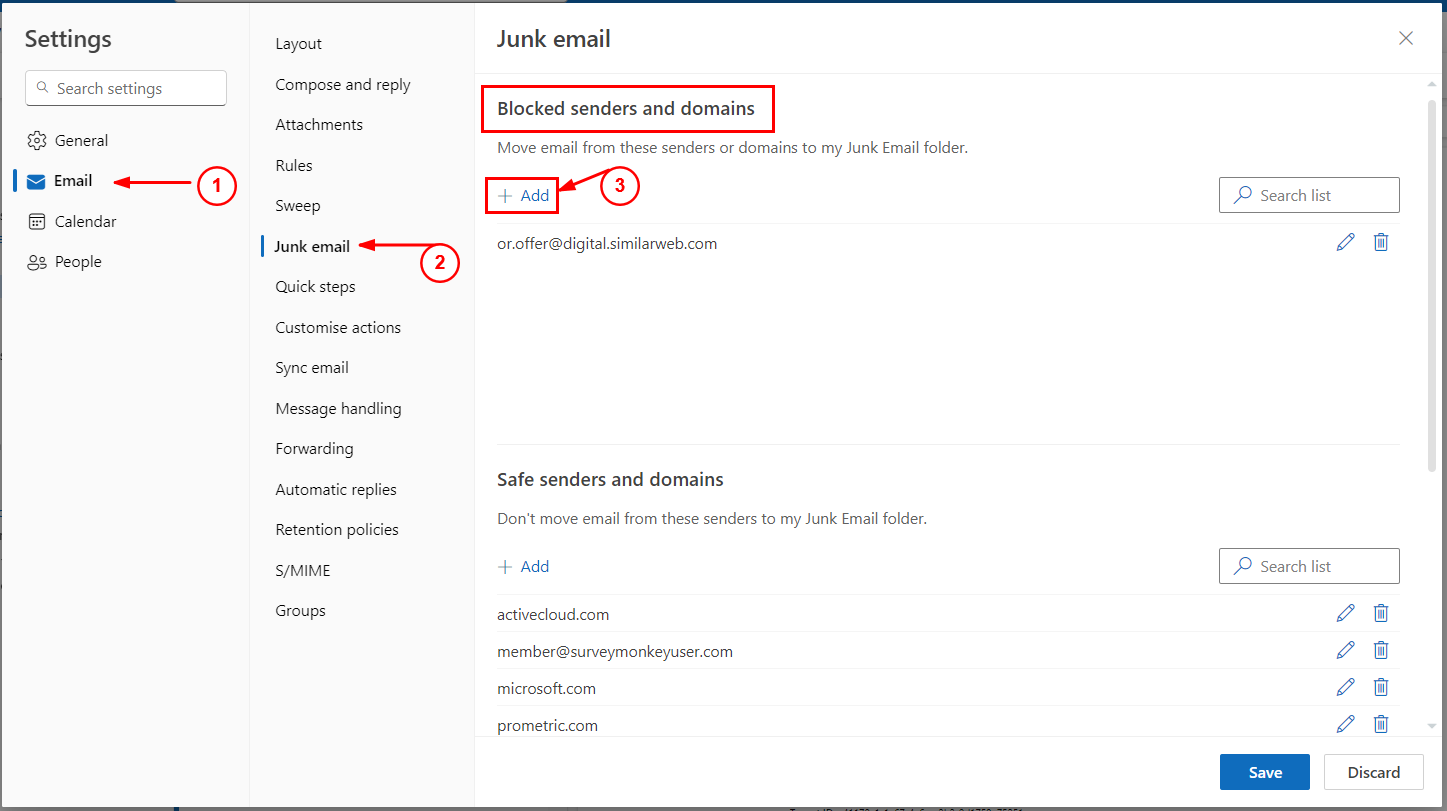
-
- Under Blocked Senders and domains, click on Add to add a new Sender or Domain to your blocked list.
-
- Once typed, hit enter to add it to the list and then click on Save to save the list:
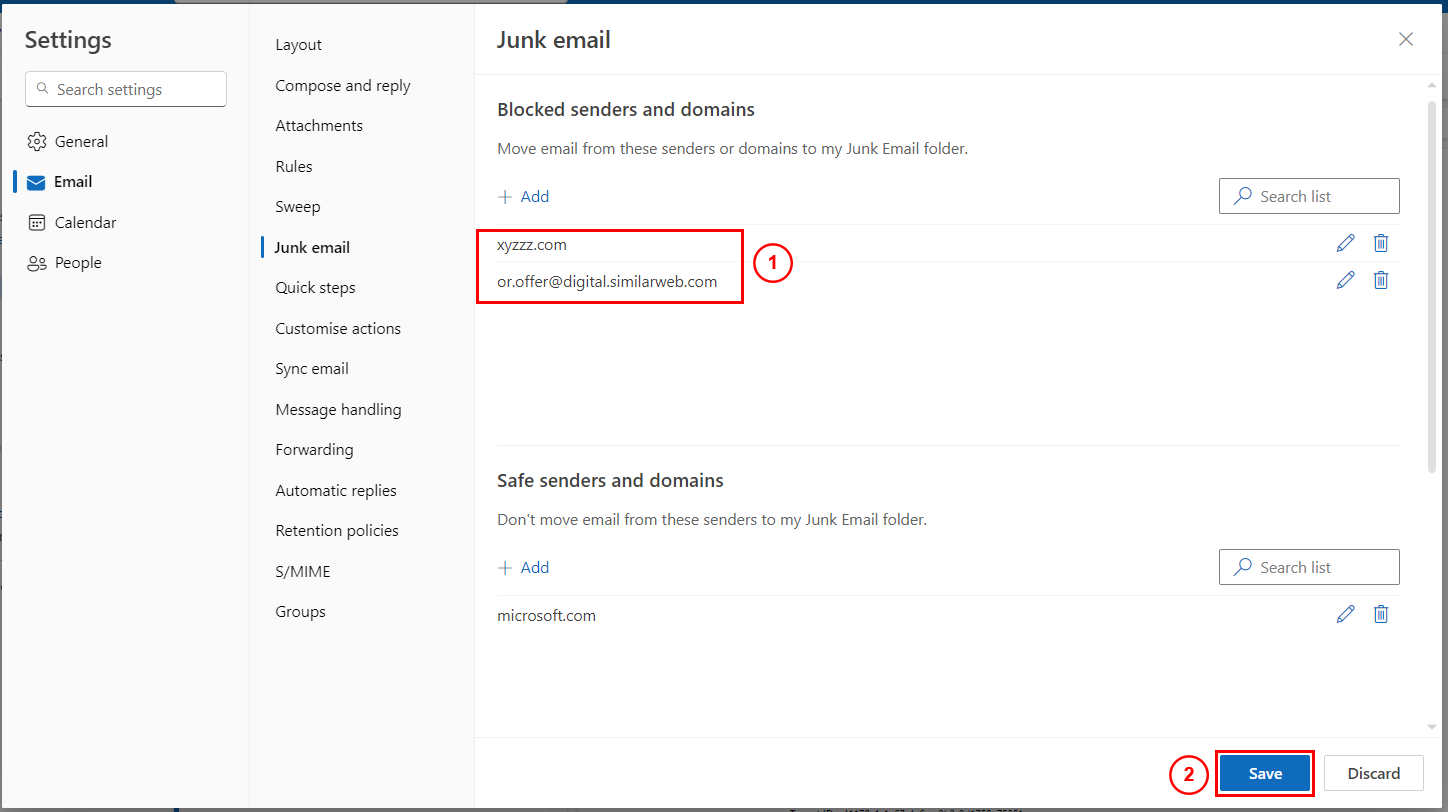
Once you have blocked email or domain, all the email they send will directly go into your Junk email folder.
Frequently Asked Questions
I have blocked the email, still I am receiving emails form the sender.
In case the new emails does not go into the Junk email folder even though you have the Sender or their Domain in the block list then you can check if any inbox rule is present that is getting applied to the email sent from them.
You can check in the Outlook on the Web blocked list, if the blocked Sender or Domain is present or not (If you add an email or domain in the blocked list on Outlook Desktop, it automatically shows up in the Outlook on the web Blocked list)
If everything is correctly set, ask the admin to check if they have made any changes on the server level.
The last option to troubleshoot the issue where the email are still getting delivered in the inbox even after blocking the sender email would be to Create a ticket with Microsoft.
Do let me know if you have any question, you can let me know the same in the comment section.
Date: 18/09/2023
Author: Prem
Tag: block email on outlook