In this blog we will discuss Give Control option not working in Microsoft Teams issue. We will know the reason of why it happens.
In Microsoft Teams desktop client, when you share your screens and the other user requests control of your screen you can see the user’s request on the Sharing toolbar.
However, you do not see an option to approve or deny the request also the Give Control drop-down menu doesn’t work when you try to click on it.
This issue happen when the device which you are using does not have a Graphics processing unit(GPU) installed or hardware acceleration is disabled on your system.
It does not work on the devices with the above issue as this is a by design behaviour.
If you try to use a device with Graphics processing unit(GPU) installed or hardware acceleration is supported, you should be able to use the feature as the issue is not with your Microsoft teams account.
Give Control option not working in Microsoft Teams:
To check if your computer has the Graphics processing unit(GPU) installed or hardware acceleration is supported on the system you can check the following:
Open Microsoft Edge on your computer and in the url bar enter: edge://gpu/
After entering the above you should see the GPU information of the device.
For my computer I got the following information:
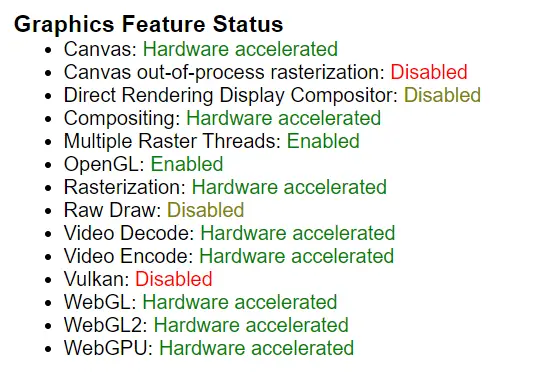
If any of the Graphics Feature Status values has “Software only” or “hardware acceleration unavailable”, it means that your system does not support it.
To check with Google chrome instead of Microsoft Edge type chrome://gpu/ in the url bar of Google Chrome, it should show the same output.
As it is by design the only option here is to check with the device manufacturer to see if they can help with the same.
If you have any question please drop it in the comment section.
Relevant Articles: How to clear Microsoft Teams cache files.
Same issue mentioned in Microsoft Official article
Date: 04/05/2023
Author: Prem
Tags: Give Control option not working in Microsoft Teams