Hi Everyone this is Prem, I have worked as Microsoft 365 support ambassador. In this blog I will share How to Connect to Teams Online using PowerShell.
Microsoft Teams admin center task can be performed from GUI as well as PowerShell.
Steps to Connect to Microsoft Teams Online using PowerShell:
Search for windows PowerShell on your computer and run it as an administrator:
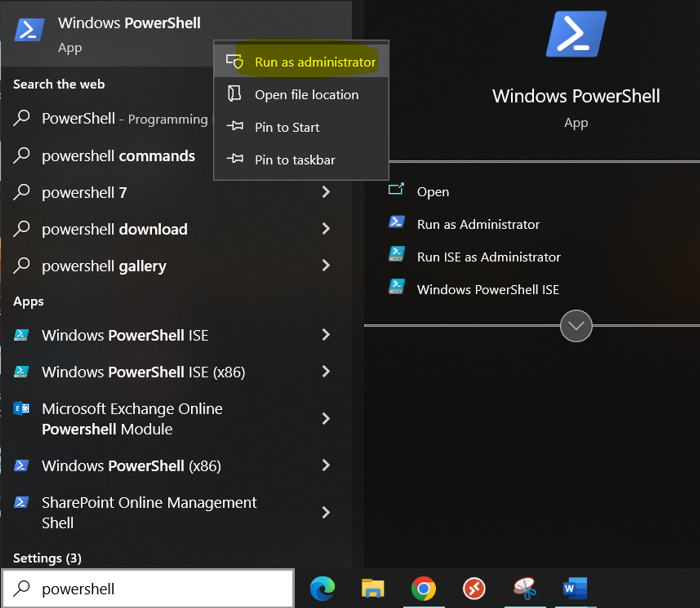
Once opened it should look like this:
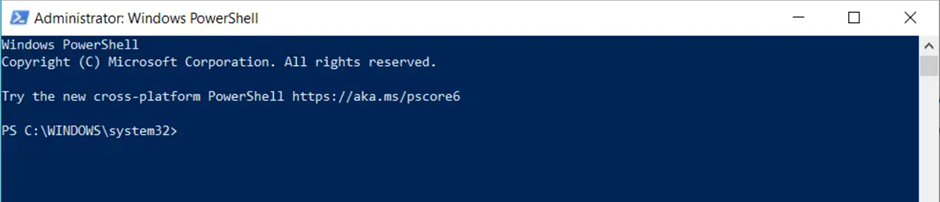
Now to connect to Microsoft teams online using the PowerShell which is opened, run the following command:
Install-Module -Name MicrosoftTeams
Allow permission to install by entering A . After that run:
Import-Module -Name MicrosoftTeams
If you get error that running script is disabled or other error when running the first Install command then run the following command and after this run the above Install and Import commands again:
Set-ExecutionPolicy RemoteSigned -scope currentuser

Allow it to set the execution policy if prompted by entering A
Install-Module -Name MicrosoftTeams
Import-Module -Name MicrosoftTeams
After that run:
Connect-MicrosoftTeams

Enter your Global Admin email address and password and it should get connected to Microsoft Teams Online on the PowerShell:
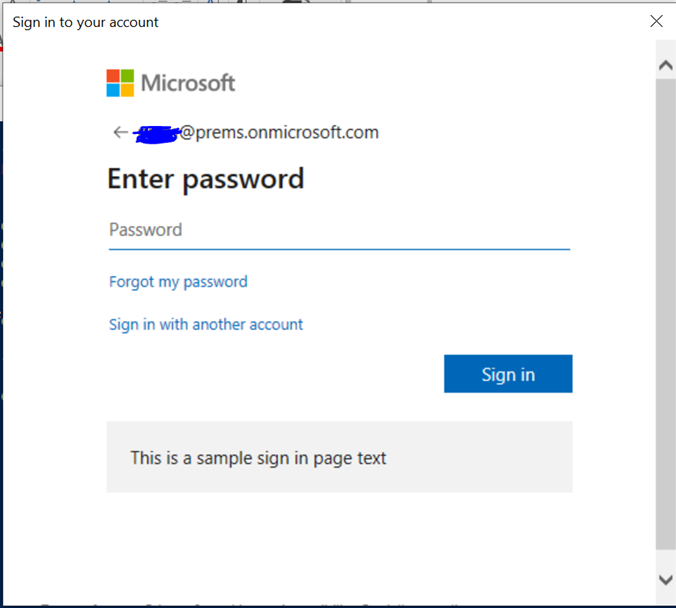
If you have Multifactor Authentication enabled on the account then you will have to complete the second steps of Authentication (Text, Call, Authenticator app, etc.) as well and after it is completed you should be connected to Microsoft Teams Online using PowerShell.
By following the above steps you should be able to connect to Microsoft Teams Online using PowerShell.
Date:09/04/2023
Author: Prem
Tag: How to Connect to Teams Online using PowerShell

Pingback: This cmdlet has been deprecated. Use the new Set-CsPhoneNumberAssignment and Remove-CsPhoneNumberAssignment cmdlets - The Admin 365
Pingback: Fix Dial pad is missing in Microsoft Teams - The Admin 365