In this blog we will see How to Connect to Compliance Admin Center using PowerShell in Office 365.
Steps to Connect to Compliance Admin Center using PowerShell:
Open Windows PowerShell as an Admin from your computer.
If prompted: Do you want to allow this app to make changes to this device, select Yes.
It should look like this, once opened as an admin:
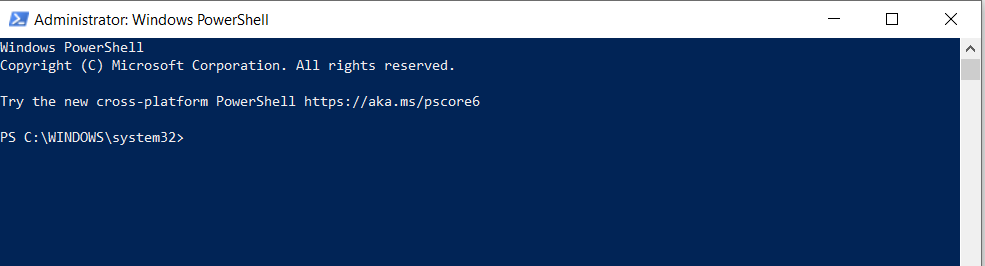
We will have to first set the execution policy to allow running command on the PowerShell, run:
Set-ExecutionPolicy RemoteSigned -scope currentuser

Allow it to set the execution policy if prompted by entering A.
After completing the above command, We have to install the Exchange Online module which is also required, run:
Install-Module -Name ExchangeOnlineManagement

Allow permission to install it by entering A if prompted.
Now run the following Command:
Import-Module -Name ExchangeOnlineManagement

Now to finally connect to Compliance Admin center, run:
Connect-IPPSSession
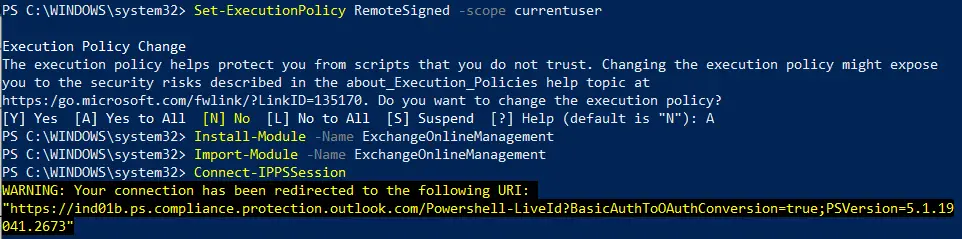
You will be prompted for email address and password, enter your Global Admin email address and password and it should get connected.Microsoft Official article to connect to Security & compliance admin center.
By following the above steps you should be able to Connect to Compliance Admin Center using PowerShell.
Date:07/06/2023
Author: Prem