Hi everyone this is Prem, I have worked as Microsoft 365 Support Ambassador. In this blog I will share how to Export Emails using Outlook in PST format.
To export emails using outlook application you need to have Outlook application installed and activated on your computer.
Once the outlook is installed on the computer you have to configure the account from which you want to export emails from.
Make sure that all the emails are downloaded in the outlook as during export only the downloaded emails gets converted to PST file.
If the emails are still on the server but not downloaded on the Outlook then they will be missed during export.
For Exchange account you can confirm that the Download emails from the past slider is moved to All:To find the above setting page Open Outlook> click on File tab > Account settings > Account settings > Double click on the email address you want to export.
If you have recently changed the above setting, allow Outlook sometime till it downloads all the emails, once confirmed its completed move to the next steps.
To Export emails from Outlook follow the steps below:
Open Outlook > Click on File tab > Click on Open & Export > Import/Export:
Import and Export Wizard will Open then select Export to a file:

Select Outlook Data File (.pst) and click Next:

Click on the arrow beside the email address you want to export to collapse, Make sure the correct email address is highlighted:

In my example I am exporting email of the account Admin@prems.onmicrosoft.com.
By default it will have a location and file name to export, click on browse to change the location and give it a new file name for the pst file:

If you want to secure the .pst file which will be generated with a password then enter a password or just click on OK to export without a Password:

It will then start the exporting:

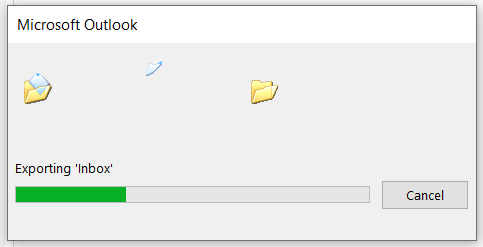
During Export process Outlook might go into Not responding state, don’t close Outlook as it will recover by itself and complete the export, Exporting can take time depending of the size of the mailbox being exported.
Once the export is completed you should find the file in the directory which you have exported it to.
Date: 08/02/2023
Author: Prem
Pingback: How to Migrate Emails using Outlook - The Admin 365