Hi everyone this is Prem, I have worked as Microsoft 365 Support Ambassador. In this blog I will share how to Create Outlook Profile in Office 365 using a Windows computer.
We can create a new profile from the control panel on a windows computer. For mac user these steps will not work.
To create a profile from the Control panel follow the steps below:
Search for control panel on your computer:
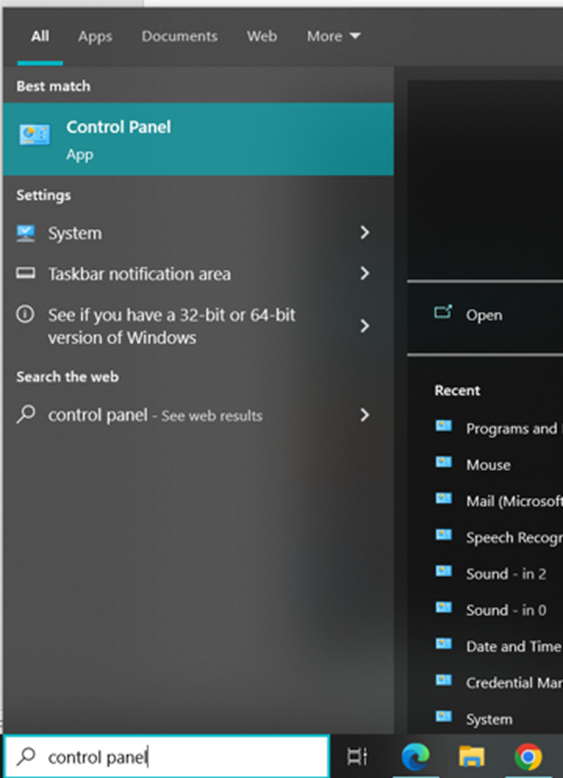
Click on Category > large icons:
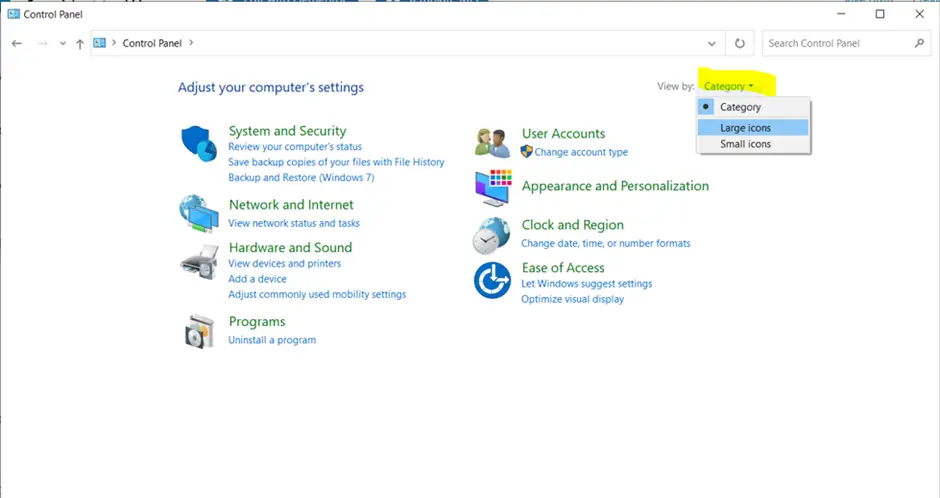
Now click on Mail:
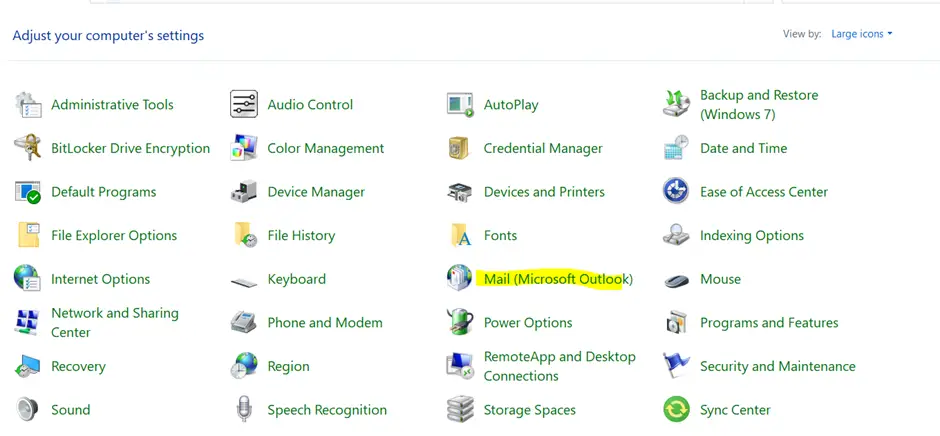
Click on Show profiles:
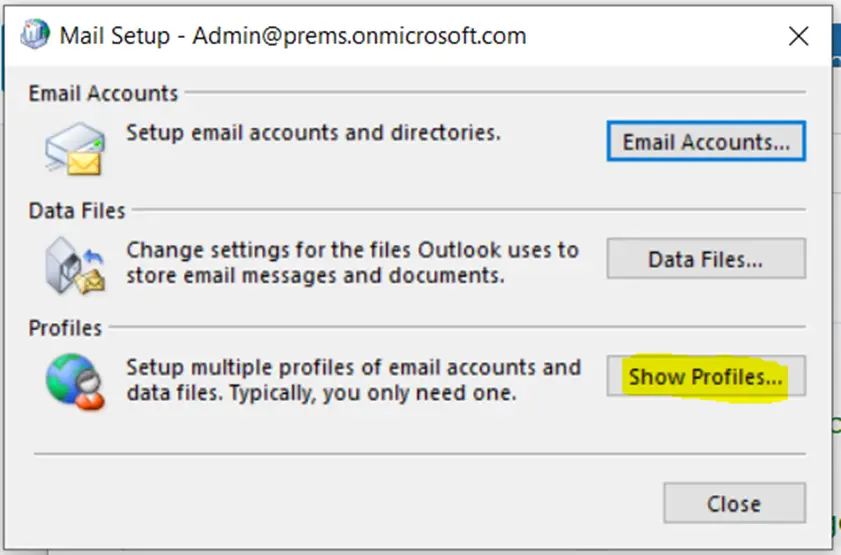
Then click on Add to add a new outlook profile:
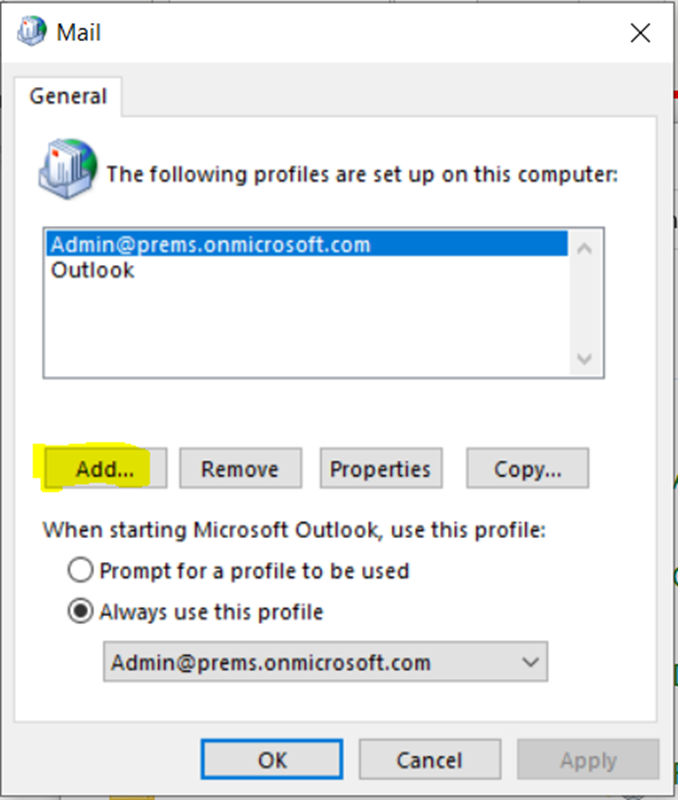
Give the new profile a name and hit OK:
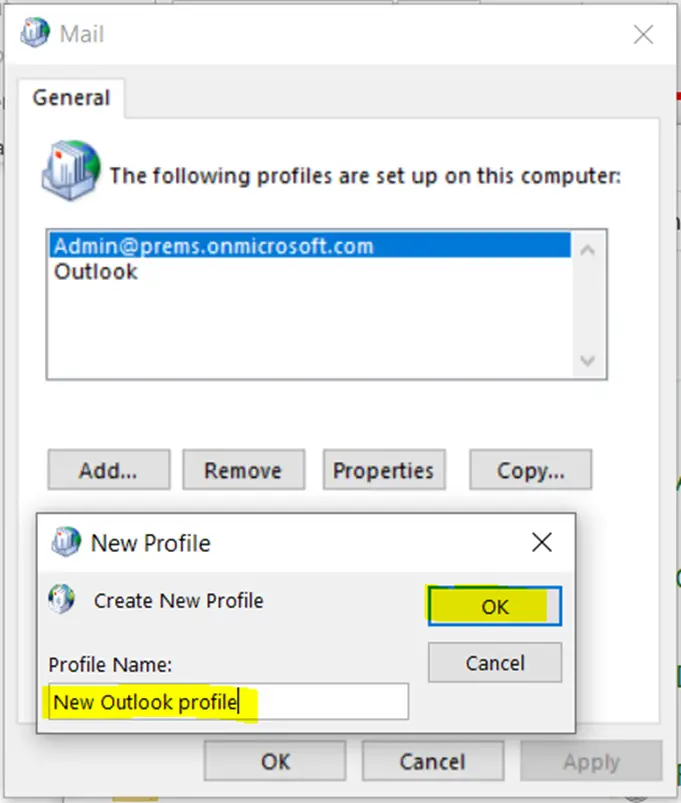
On this prompt, enter your Name, Email address and Password of the account you want to add in Outlook:
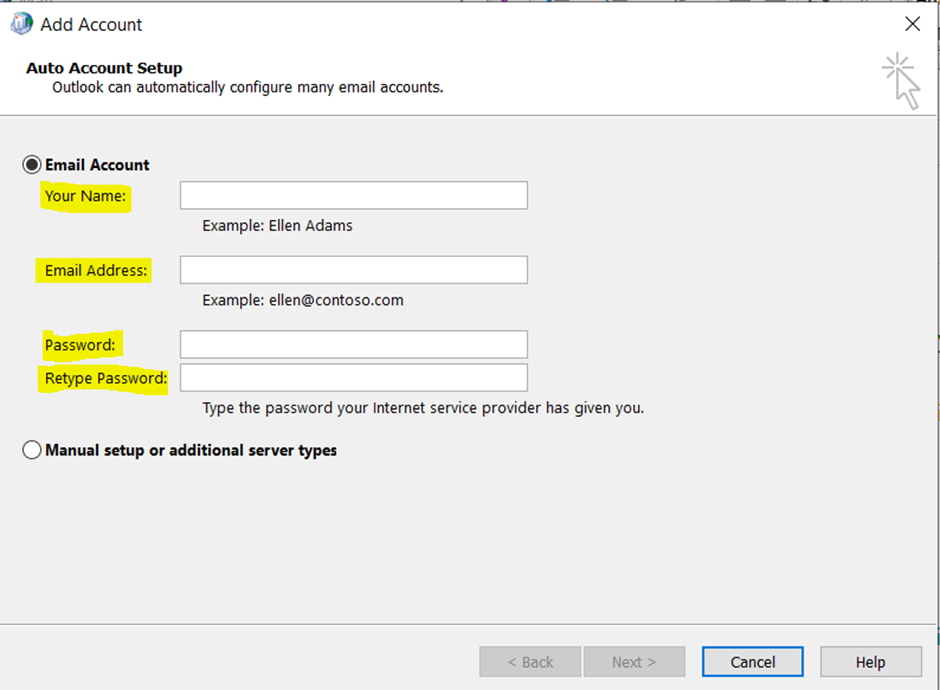
If you are prompted to add the email address and password again, add them respectively.
If everything went well you should see the following window, click on Finish or Add another account if you want to add any other account in the same outlook profile:
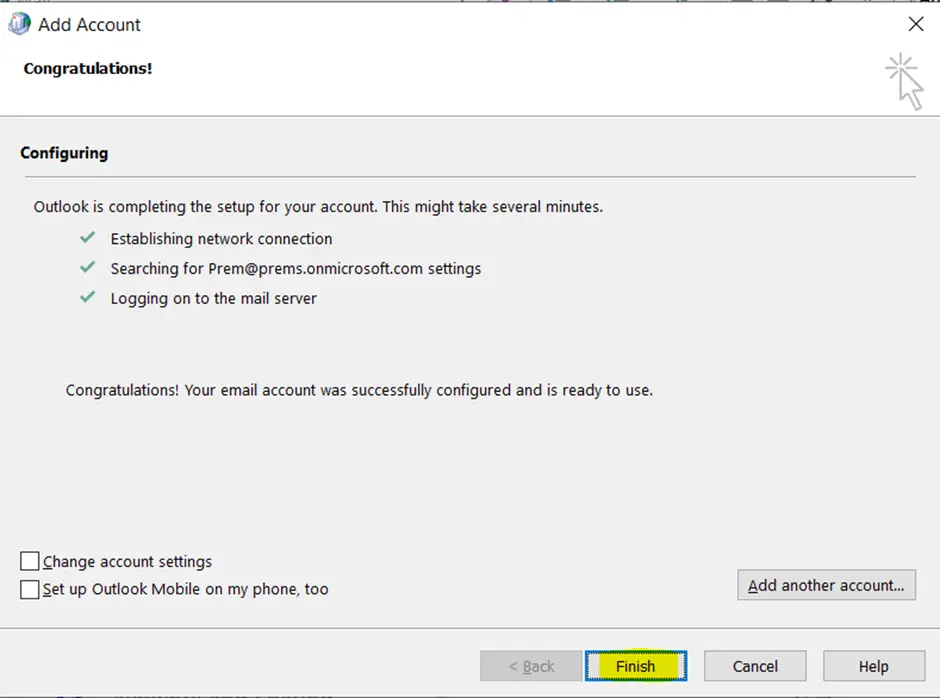
You can then select the new profile as default:
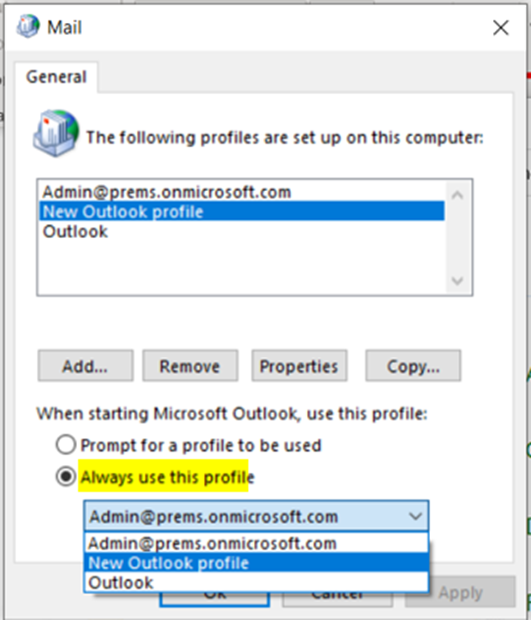
Select Always use this profile dropdown and select the new profile which is created > click on Apply> click on OK.
Now after all the above step, if you launch outlook, it will open with the new profile and start to download all the emails of the account.
In this way we can create a new outlook profile on a windows computer.
You can follow the same to add different accounts, even account of different email provider which are not of Office 365 and it should work.
If you have any question, let us know in the comment section.
Date: 10/02/2023
Author: Prem
Tag: How to Create Outlook Profile in Office 365

Pingback: How to Backup Outlook Emails - The Admin 365
Pingback: Outlook Emails Not Working - The Admin 365
Pingback: Fixed Outbox folder Missing On Outlook on the Web - The Admin 365