Hi everyone this is Prem, I have worked as Microsoft 365 Support Ambassador. In this blog I will share how to Fix Microsoft Teams not loading Issue in office 365.
Sometime Microsoft Teams on desktop fails to load and gives us error that Something went wrong or We are sorry— we’ve run into an issue.
It gives different error codes for the error, We are sorry we’ve run into an issue but most of them can be fixed by clearing the teams cache and restarting the computer.
Steps to Fix Microsoft Teams not loading Issue:
To clear Microsoft teams desktop application cache follow the steps below:
Sign out from the Microsoft Teams application completely.
Search for File explorer on your computer and open it:
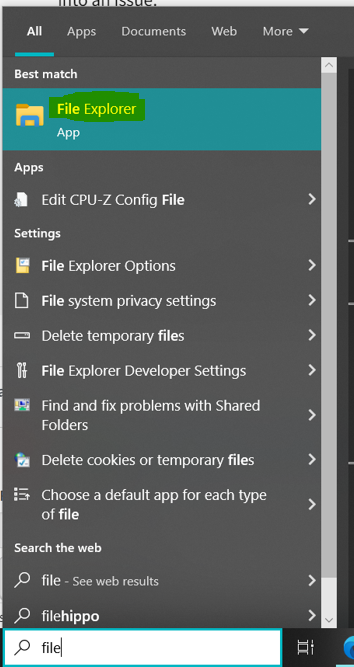
Click on This PC > C drive (Windows (C:)) > then search and open Users folder:
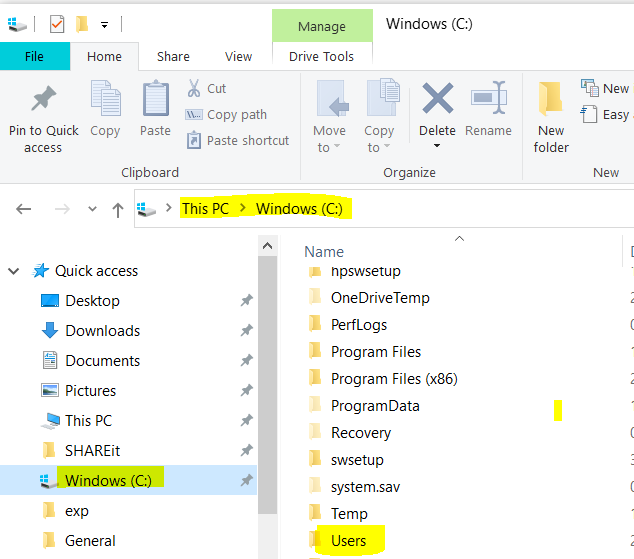
After you open the Users folder> Look for the account which you have used to login to your computer after turning it on:
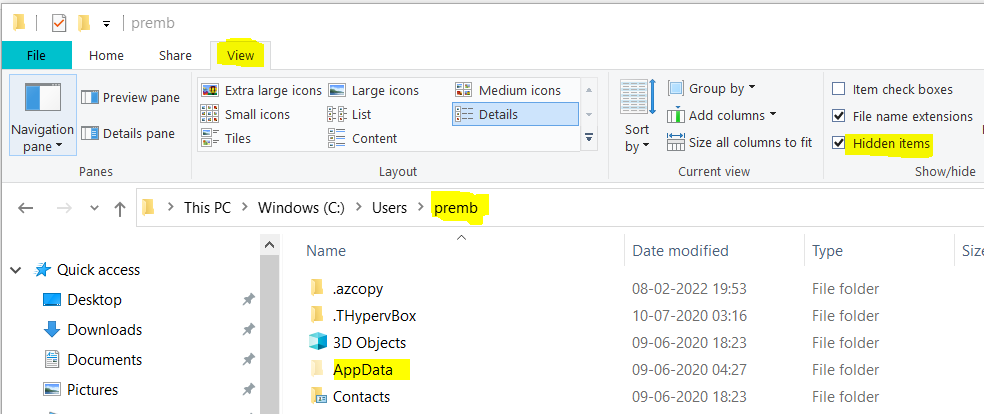
In my case I have logged on to the computer using premb account.
We will then click on Appdata folder:
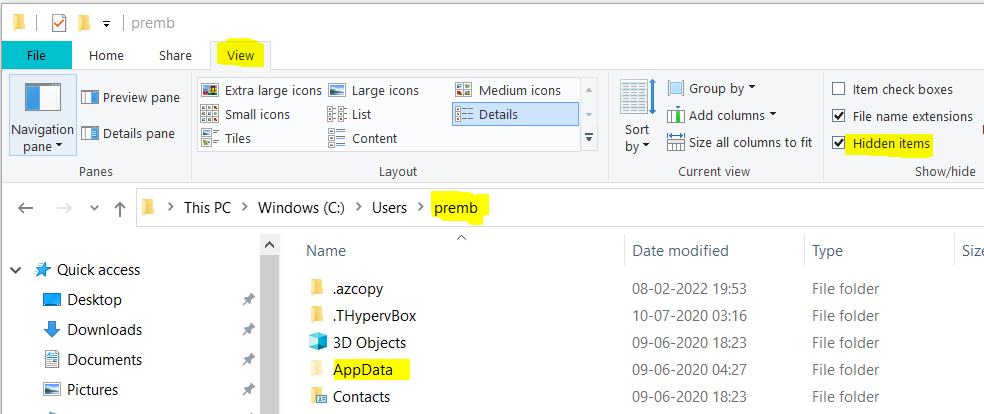
If you don’t see the AppData folder click on View on the File explorer > Select Hidden Items
Then under AppData folder click on Roaming folder:
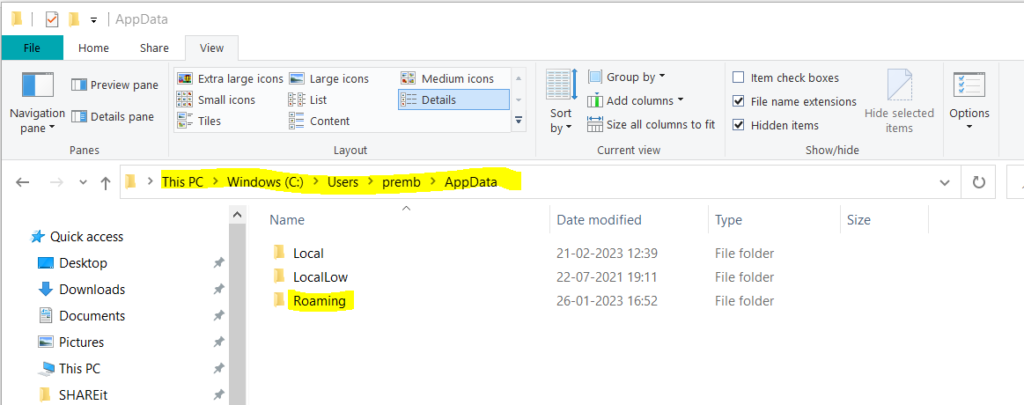
In Roaming folder look for Microsoft Folder and open it:
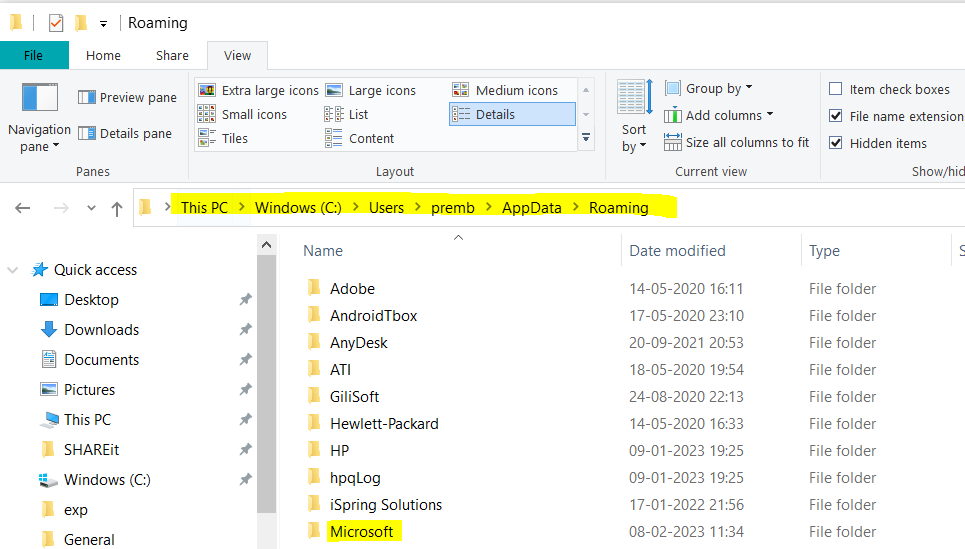
Locate the Teams folder and rename it to Teams.old, this will force Microsoft teams to build the cache data again:
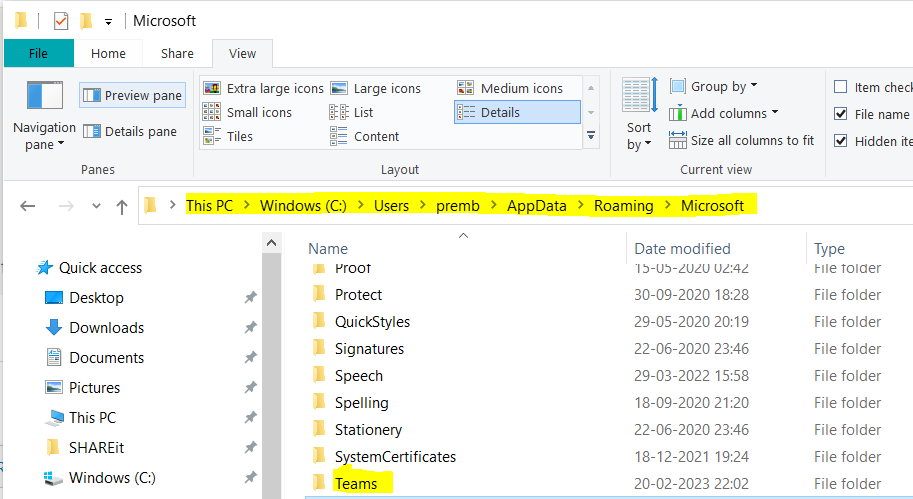
Before renaming Teams folder to Teams.old make sure Outlook and Microsoft teams are completely close from the Task manager otherwise it will not allow us to change the name of the folder.
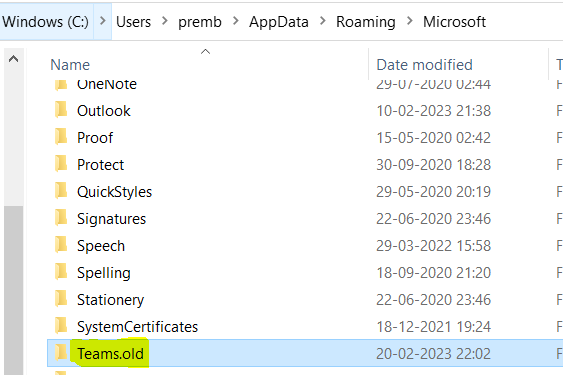
Once you have renamed the folder successfully reboot the computer and launch Microsoft teams and Sign in again and check the behaviour.
If you have any question, let us know in the comment section.
Date: 21/02/2023
Author: Prem
Tag: Fix Microsoft Teams not loading Issue.
Pingback: Microsoft Team Share Screen Steps - The Admin 365