Hi everyone this is Prem, I have worked as Microsoft 365 Support Ambassador. In this blog I will share how to Fix Import Export Option Greyed Out Issue in Outlook.
Sometime if you are using Outlook on the desktop you can find the Import and export Option is greyed out, In this blog we will talk about steps that could fix this issue on Windows computer.
Steps to Fix Import Export Option Greyed Out Issue in Outlook:
This issue occurs on the computer which has office application installed of a different language to the language of the computer.
To check the same, go to control panel:
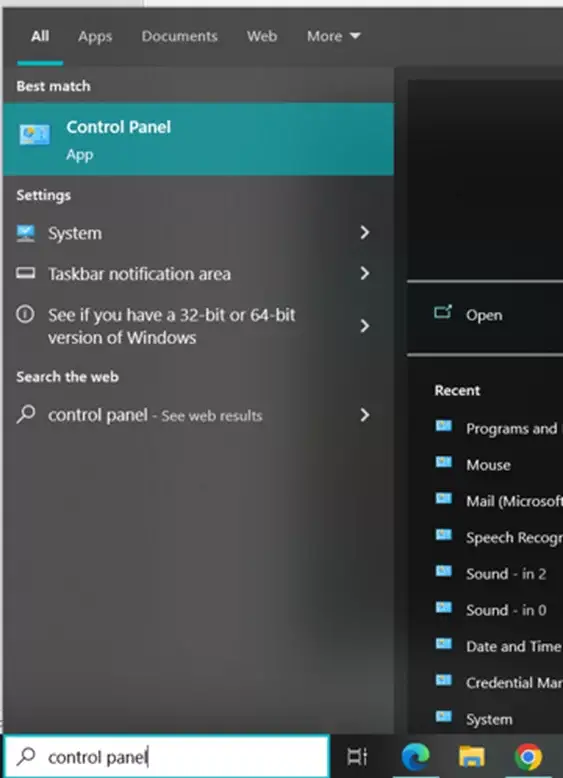
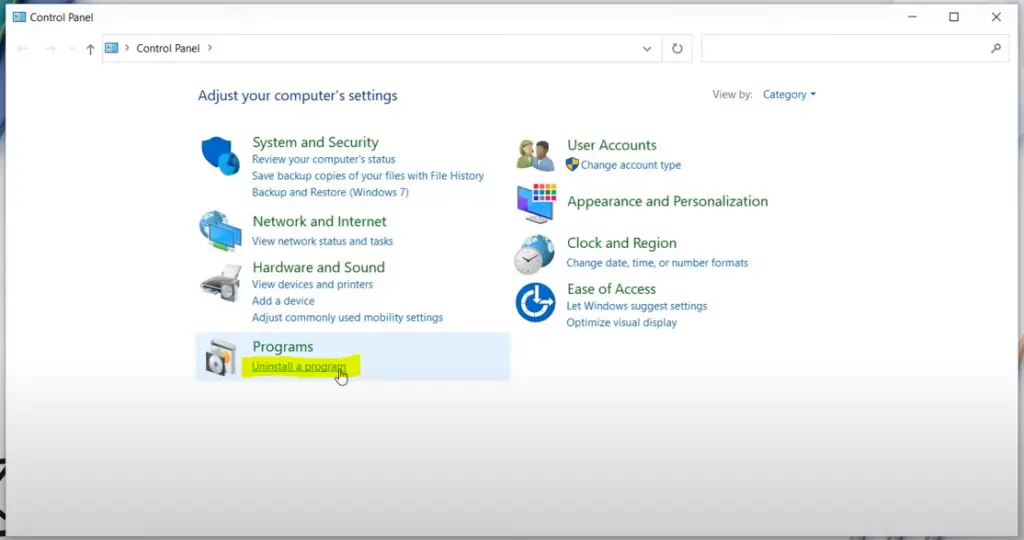
Check the language of the Microsoft Office 365 Application installed on the computer:
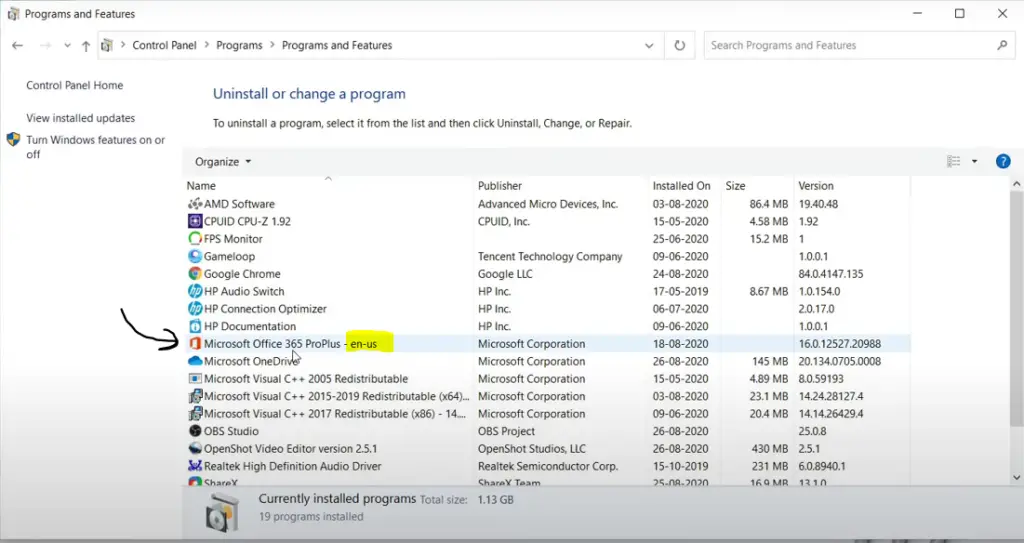
In my case its showing en-us, Make a note of your language shown on your computer.
Now go back to Control Panel and click on Change Date, time or number formats under Clock and Region:
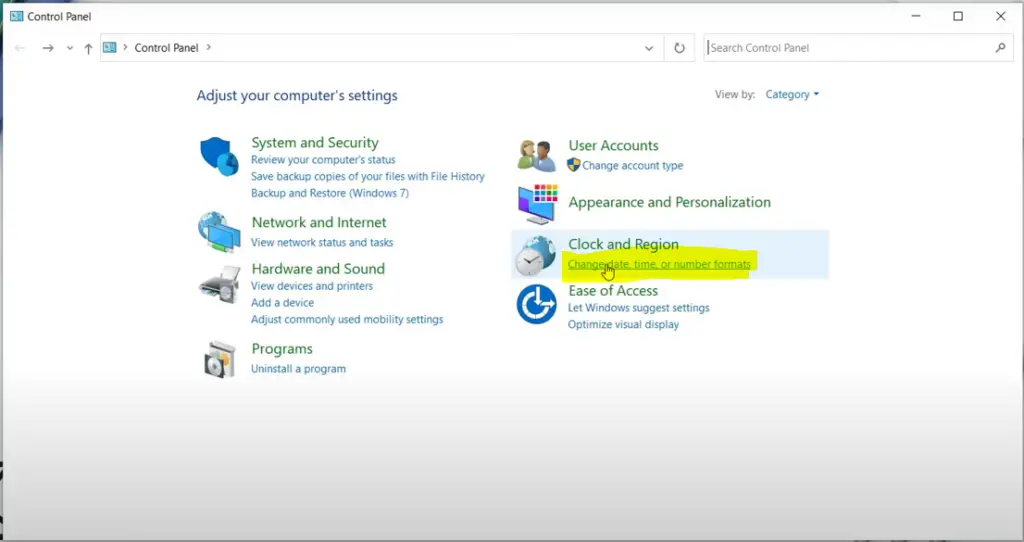
Click on the Administrative tab on the Region window opened:
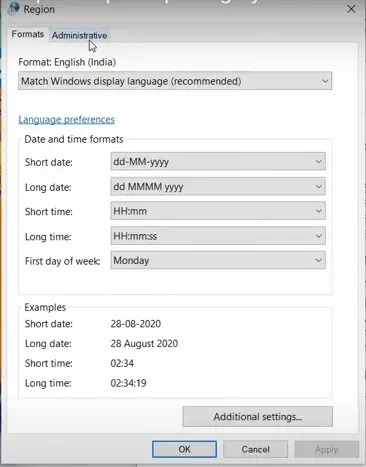
Under Administrative tab, we will check the Language for non-Unicode programs, it should be the same as the Microsoft 365 application installed on the computer, which we checked in first step:
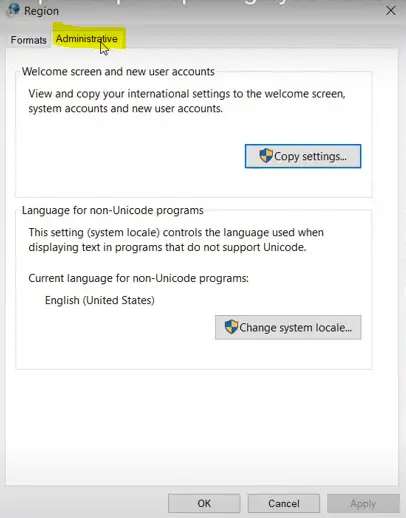
For me both are showing EN-US that is English(United States)
If its not showing the same for you, click on Change system locale option there:
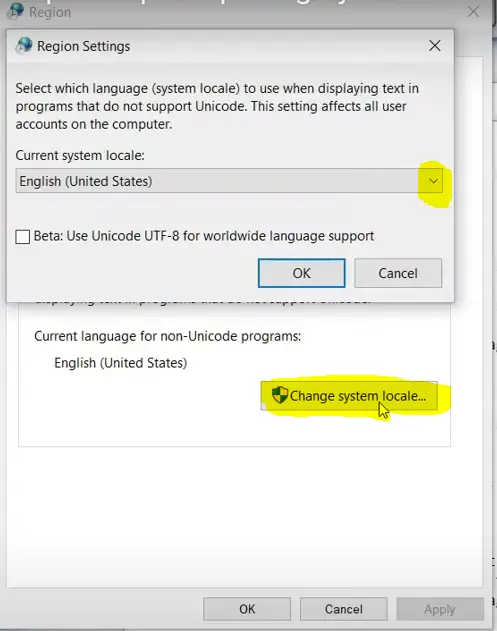
Click on the Drop down under current system locale and select the language of the office application installed on the computer which was noted in step one:
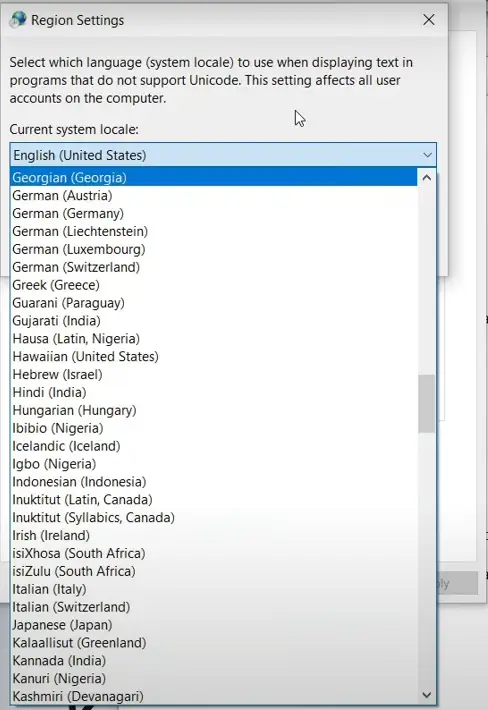
Once selected the language click on Ok then Apply and OK to save the changes:
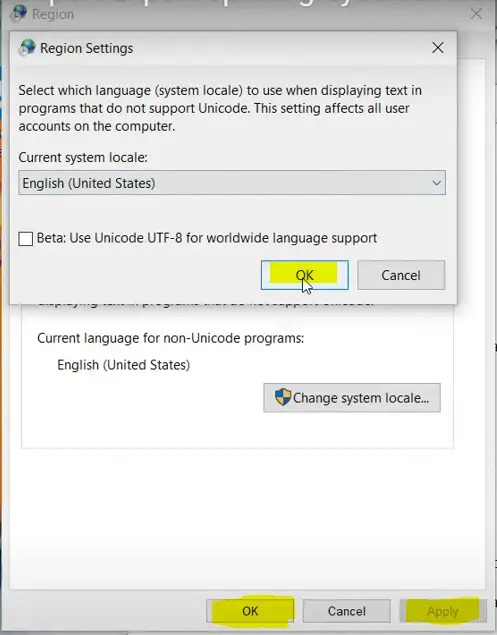
Once changed Close and Reopen Outlook and check the behaviour.
If you have any question, let us know in the comment section.
Date: 15/02/2023
Author: Prem