In this blog we will see how to fix Another account from your organization is already signed in Issue on Mac devices.
If you are facing the error, Another account from your organization is already signed in, on windows computer then for detailed instructions on how to fix the issue refer this Article.
In this blog we will specifically talk about Mac computer having the issue.
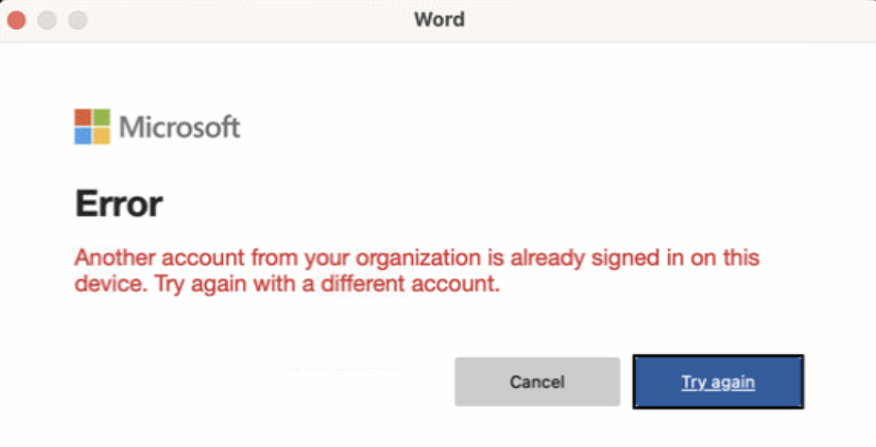
On the mac if you try to sign in, you can sometime get this error even if you are the only one account logged into the office application.
Steps to fix Another account from your organization is already signed in Issue on Mac devices:
- Sign out from Office applications:
Make sure that you have signed out from the office application with any other account, you can open Microsoft Word and click on the home icon on the top and then click on the profile and then sign out form the accounts:
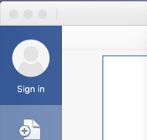
Once you are signed out of all the office application, make sure to Quit all the office application and then Open Microsoft Word again and try to sign back in and check the behaviour.
In case if you still get the error follow the next step, Use license removal tool.
- Use License Removal Tool:
We can use the license removal tool to remove the license on the office application, this would eventually remove all the other accounts traces if present in Office applications.
Make sure you know which account has office application license assigned in order to activate the office application back again after the license removal tool is done.
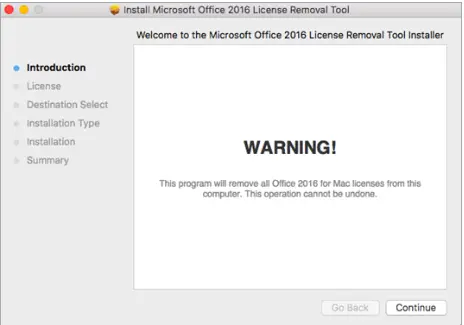
The steps and disclaimer are present on the Official Microsoft Article please refer it and perform the same.
Once the license is removed, quit all the office application and then launch Microsoft Word and try signing in and check the behaviour.
If the issue is still not resolved refer the below section.
- Remove other accounts from the same Organization:
If all the above does not work, Open Outlook and check how many accounts from the same organization are there in your Outlook profile.
In Outlook, if you have multiple account from the same organization, remove them and keep only one account which you will use to active the office application and check the behaviour.
If you have shared Mailbox of the same organization in your Outlook profile then remove them and only keep your primary mailbox account there.
Once the accounts are removed from the Outlook profile, run the License removal tool one more time, once completed, restart your mac and then try to login into Word application to activate it.
These are the steps which we use to fix the Another account from your organization is already signed in Issue on mac devices, do let us know if that helped, in the comment section.
Date: 20/06/2023
Author: Prem
Tag: Another account from your organization is already signed in Issue on mac
Pingback: Fixed Another account from your organization is already signed in on this computer issue The Admin 365
Microsoft has recently provided a terminal command that resolves this issue:
Open Terminal and paste the following command:
defaults write com.microsoft.Word ResetOneAuthCreds -bool YES
https://learn.microsoft.com/en-us/office/troubleshoot/activation/another-account-already-signed-in