In this blog I will share Export Current mailbox size report in Office365.
We can export mailbox sizes reports as well as other reports from the office 365 admin center and even export it from Windows PowerShell after connecting it to the respective admin center.
Steps to Export Current mailbox size report in Office365:
Go to Office 365 Admin Center, Direct link: https://admin.microsoft.com
Sign in with an global administrator account, it should look like this:
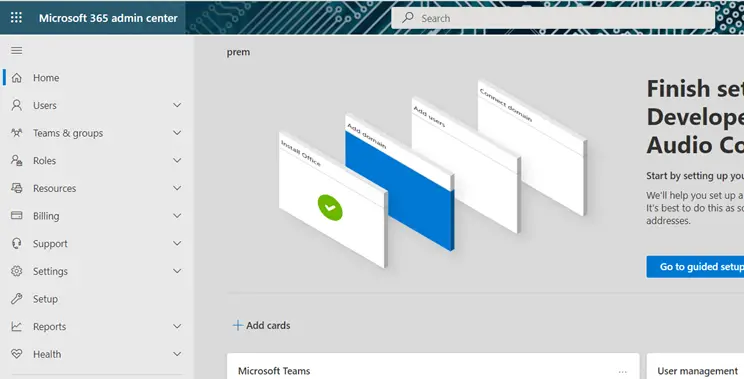
Then click on Reports tab >then click on Usage tab:
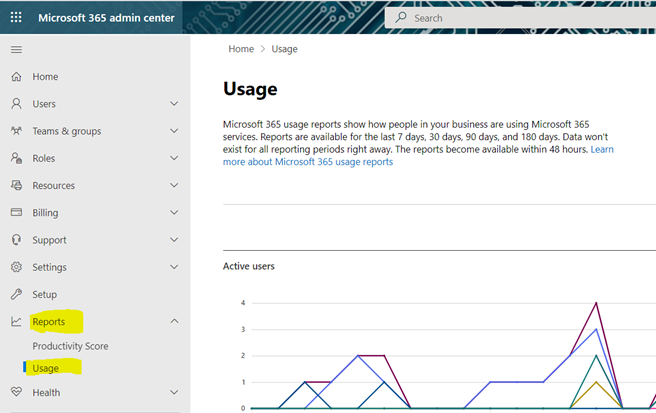
Here you will find different kind of reports for different services in Office 365. You can browse through different reports if you want to explorer them as well. These reports can be very useful.
We will now click on View more under Email Activities as we are looking for mailboxes sizes here:
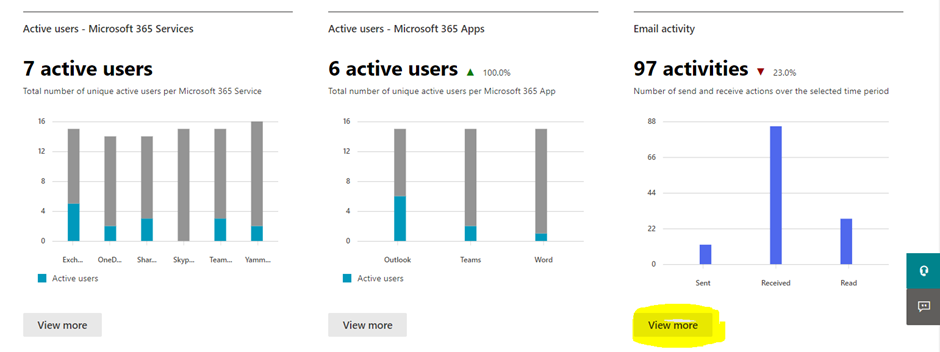
We will click on Mailbox usage tab on the top of the page:
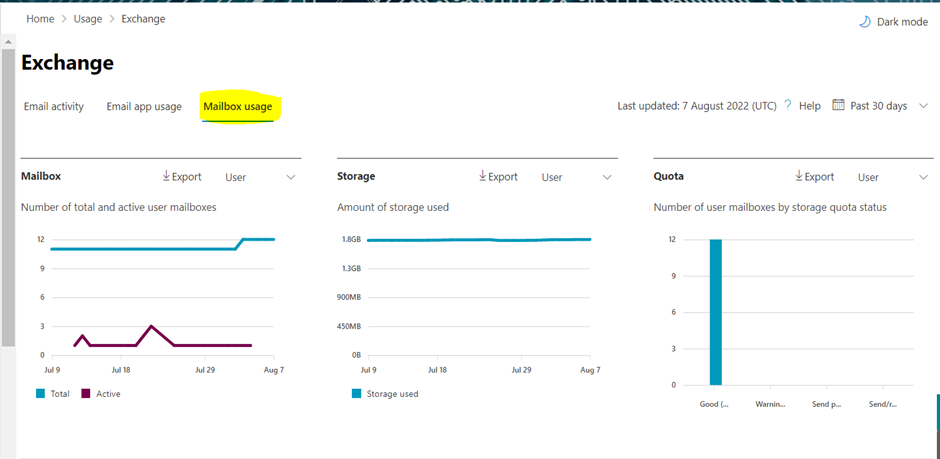
If you are not able to see the email addresses in the list, refer this Microsoft article to allow them to appear as it is hidden by default, by Microsoft: https://docs.microsoft.com/en-us/microsoft-365/troubleshoot/miscellaneous/reports-show-anonymous-user-name
In this way we can export the mailbox sizes using the Office admin center and not need a hassle of using windows PowerShell and running different scripts.
Date:30/03/2023
Author: Prem
Tags: Export Current mailbox size report in Office365