Hi Everyone this is Prem, I have worked as Microsoft 365 support ambassador. In this blog I will share How to Set Read and Manage Permission on Mailbox in Office365.
If you are a Admin on the tenant then you can access the users mailboxes without their password or set permission for a user to access other user mailbox.
Steps to Set Read and Manage Permission on Mailbox in Office365:
Global Admin or Exchange Admin on a Office 365 tenant have access to user mailboxes setting page. Using the page they can provide Read and Manage access on any user’s mailbox.
Steps to Give Read and Manage Permission of a User mailbox:
Visit https://Office.com > Sign in with your Global or Exchange Admin account.
Once Signed in Click on the Admin tile:
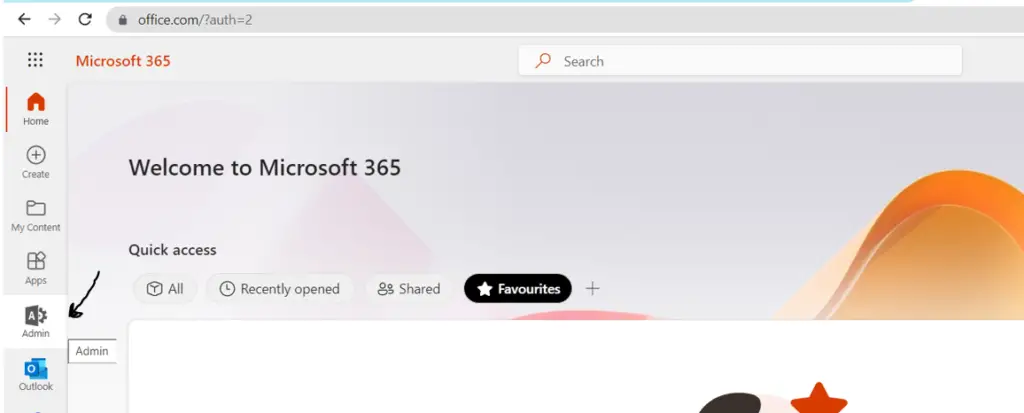
In Users tab, click on Active users:
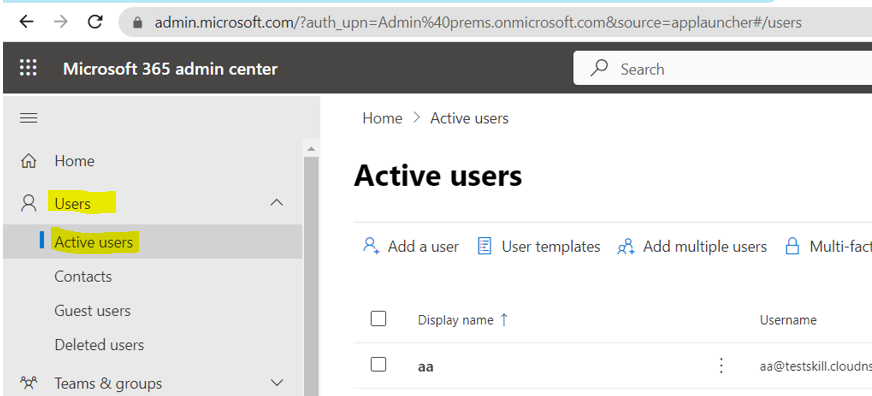
Click on the user’s Display Name of which you want to set someone to access their mailbox > then click on the Mail tab > Under Mailbox permissions click on Read and manage permissions:
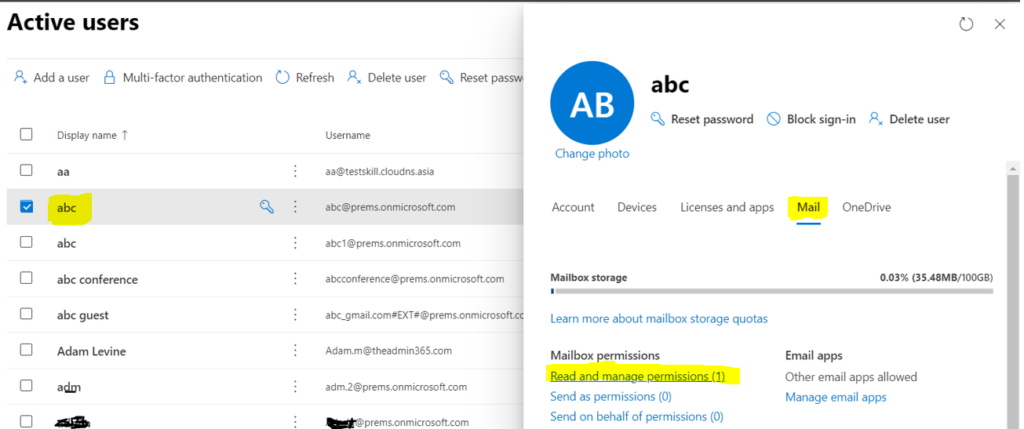
Then Click on Add permissions:
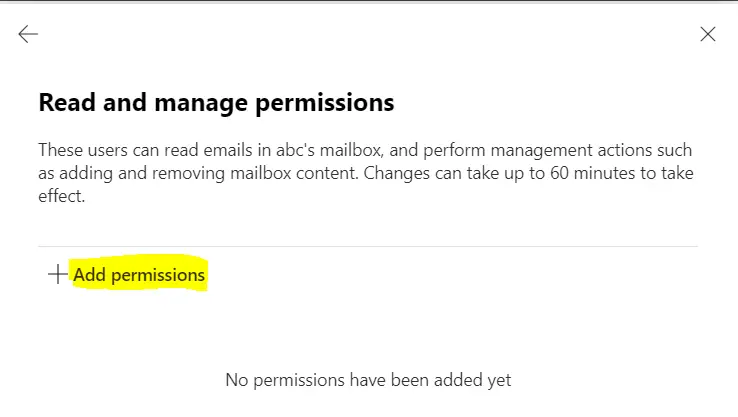
Search for user account to whom you want to give access to this mailbox, check the box and click on Add to save the permission:
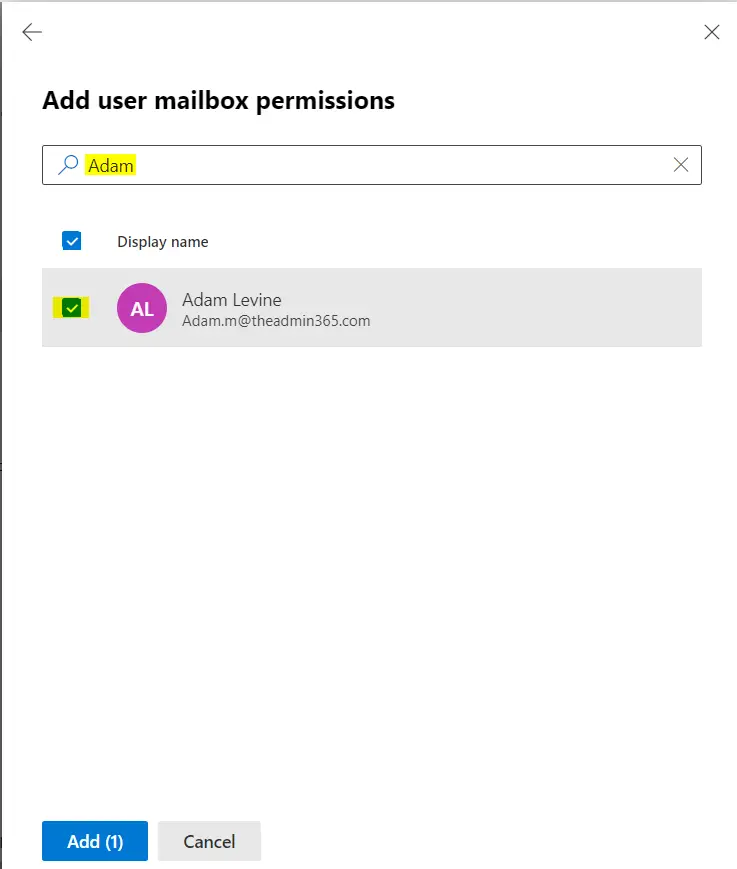
Once it is saved successfully, you should see the window below:
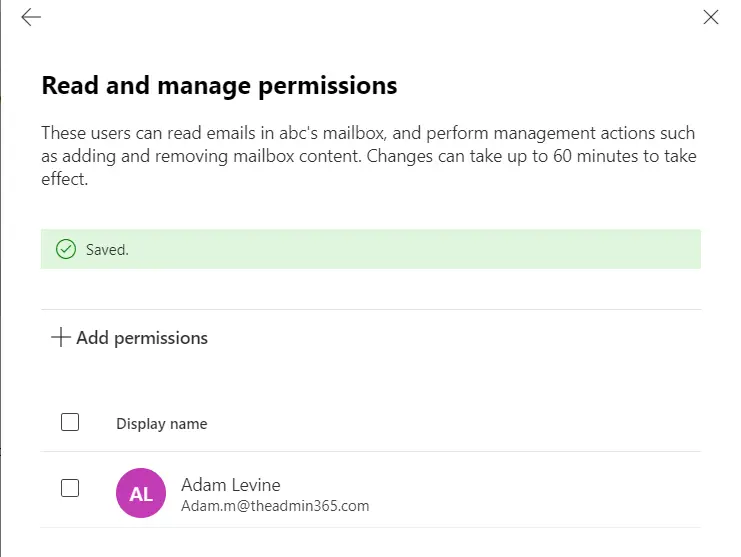
Now the permission has been setup on the mailbox correctly we will now see how the user can access the mailbox.
In my example above I have given Adam Levine access to a mailbox of user named “abc”.
Steps to Access mailbox:
I will now login with Adam’s account on https://Office.com and then click on Outlook:
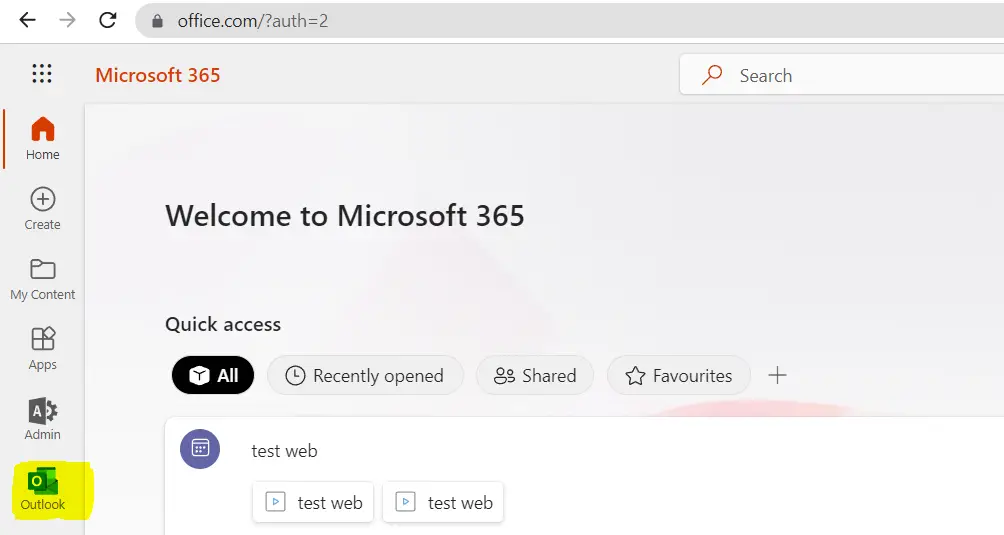
Click on Profile picture once the Outlook on the web loads, and then click on Open another mailbox:
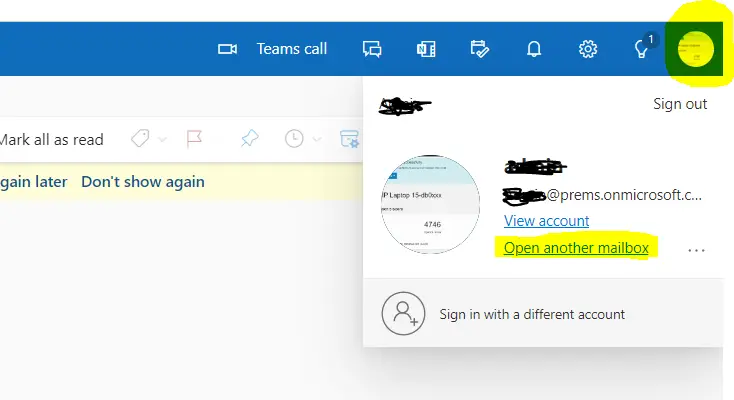
Type the email address of the user whose mailbox you want to open and have given permission on, following the above steps:
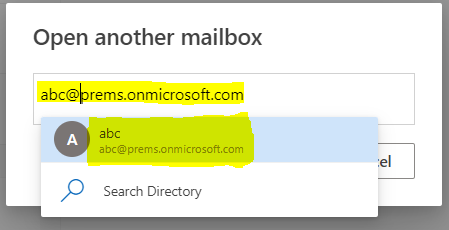
Select it from the drop down, If the user account does not populate you can search the directory or type the complete email address of the user and then select “use this address”.
Once selected, click on Open and it will open the user mailbox on a different tab in a browser, you can check the Url of the tab it will have the user email address in it.
For my case it will show: https://outlook.office.com/mail/abc@prems.onmicrosoft.com/
In this way any one can access a user mailbox without knowing it password.
Note: Once you are done accessing, remove the permission as this permission will automatically map the mailbox to the Outlook of the user accessing the mailbox
If you have any question please drop it in the comment section.
Date: 01/03/2023
Author: Prem
Tags: Set Read and Manage Permission on Mailbox in Office365