In this blog we will see How to show Teams status in Outlook.
In outlook we have a feature which shows all the user’s teams status which is also called as Teams Presence.
To enable this feature, you should have teams desktop installed on your computer.
In teams desktop client there is an option, which we will have to turn ON.
Steps to show Teams status in Outlook:
Download Teams application on you computer:
If you don’t have Microsoft teams desktop application installed on your computer, please use the link to download.
On the Official website, scroll down and select the drop down beside, Download the new Team app:

Choose the version according to your computer, I have chosen 64 bit version for windows.
Teams for home application will not work for your Microsoft 365 account, Only Teams for work or school application is supported.
After the file is downloaded, double click to run the file and then click on Install Teams:
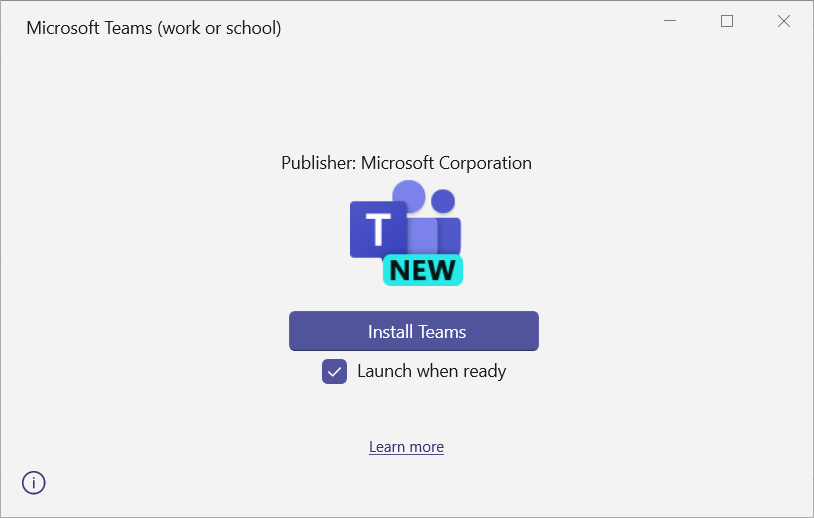
It will start the installation:
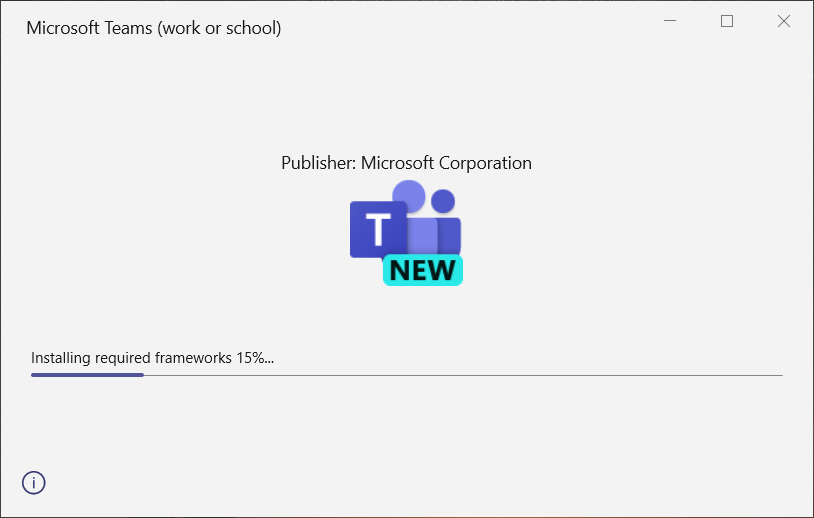
Choose the account from the list shown to you, or sign in by entering email address and password of your work or school account, after the installation is completed:
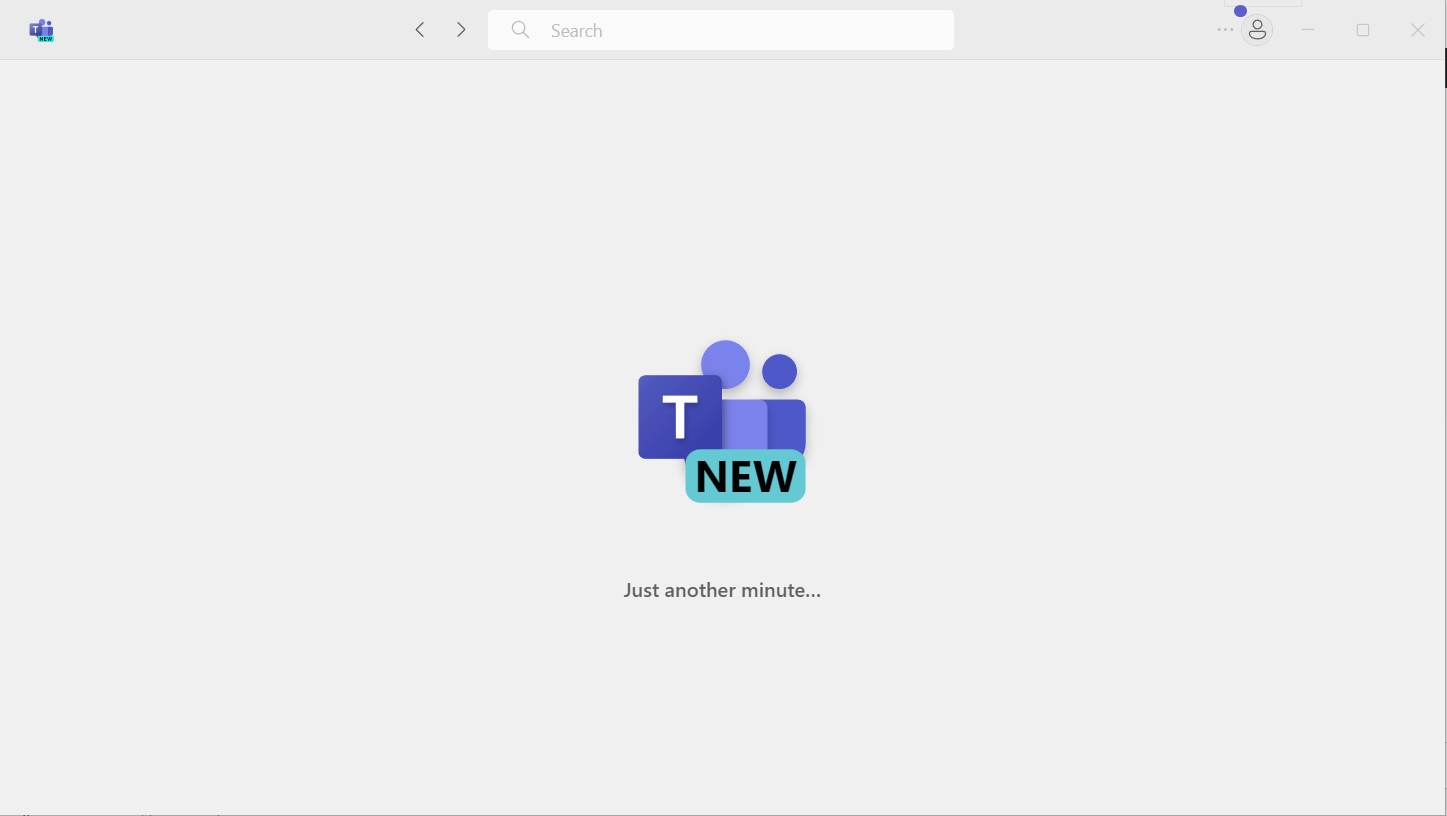
The account you choose to Sign in into teams should be the same which you have in your Outlook application.
Now turn ON the required Teams setting:
In Microsoft teams window, click on the 3 dots and then click on Settings:
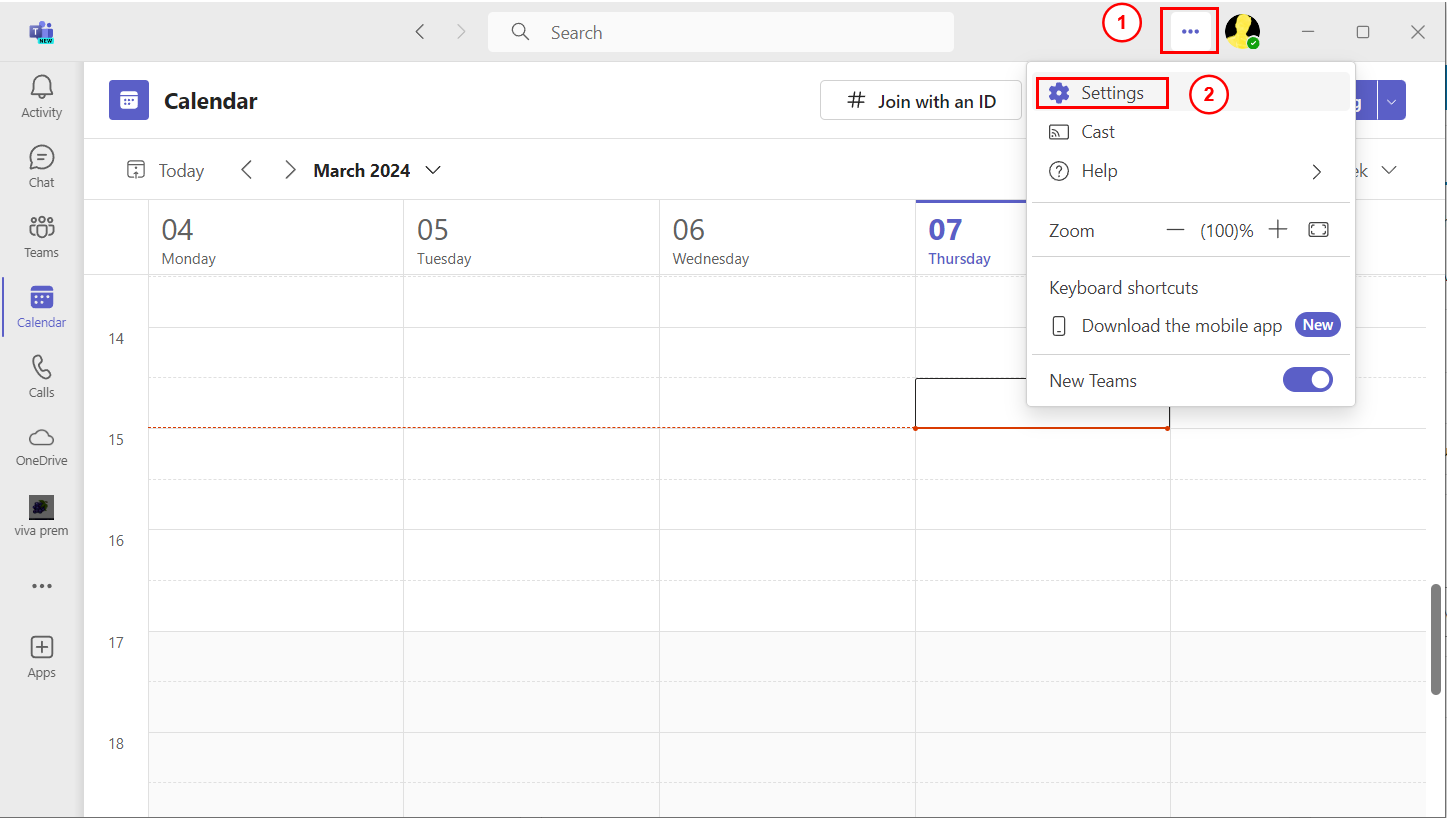
Under General tab, look for the System settings, Register the new teams as the chat app for Microsoft 365 (requires restarting Microsoft 365 applications) and check its box:
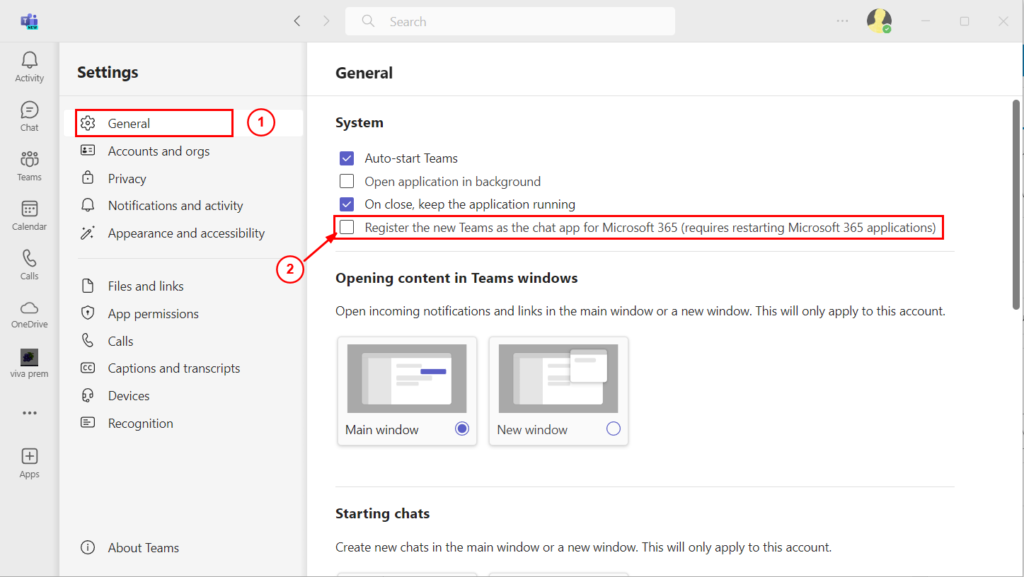
Restart the Outlook application along with Other Microsoft 365 applications if they were open:
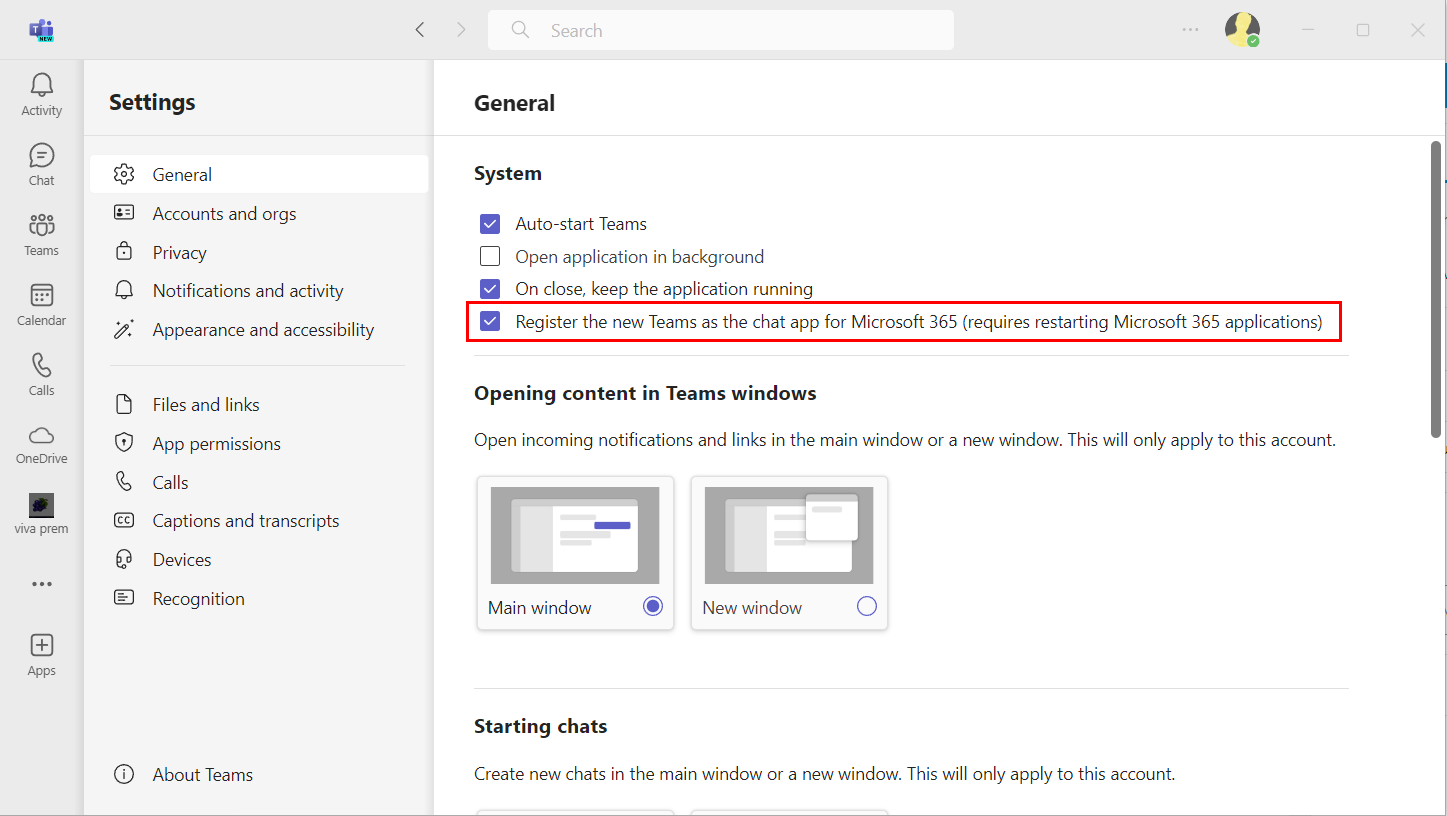
In Outlook application, you should see the presence on all the email sent or received, when you view an email you will see a small circle with the presence of them.
Even when you draft a new email from Outlook and type their names you will see their presence:
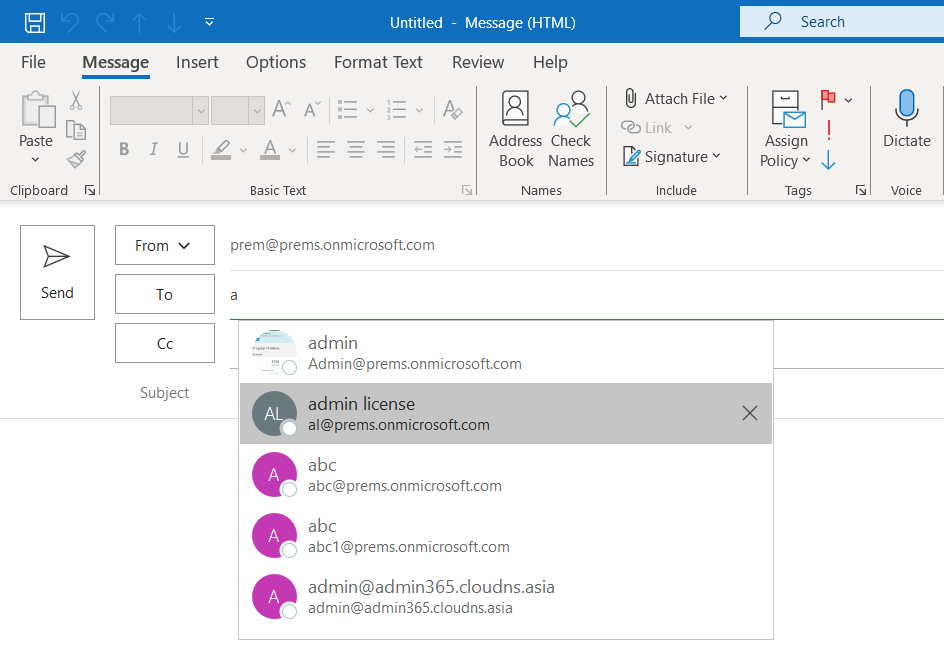
If the circle is blank, it most likely means that the person has not logged into Microsoft teams recently.
You should see their statuses as you see them in Microsoft teams, they can show presence like Available, Away, Do not disturb, Busy, etc.
This is how we can show Teams status in Outlook, do let me know if you have any question in the comment section below.
Useful Articles:
Give Control option not working in Microsoft Teams | How to Connect to Teams Online using PowerShell