Hi Everyone this is Prem, I have worked as Microsoft 365 support ambassador. In this blog I will share How to Send Email as Different User in Office 365.
If you are a Exchange or Global Admin on the tenant then you can access the users mailboxes setting and make a user be able to send email as some other user of the same Organization.
The setting which we are going to look is Send as permission of a mailbox, when someone is given send as permission on a mailbox, then they can send email as that mailbox.
When user A has send as permission on User B, if user A sends a email to User C by changing the From address to User B, then the User C will receive the email as it has been sent by User B.
Steps to Send Email as Different User in Office 365:
So if you are a Global Admin or Exchange Admin on a Office 365 tenant you have access to user mailboxes setting page. Using the page we can provide any account send as permission on any user’s mailbox.
Steps to Give Send As permission on a User mailbox:
Visit https://Office.com > Sign in with your Exchange or Global Admin account.
Once Signed in, Click on the Admin tile:
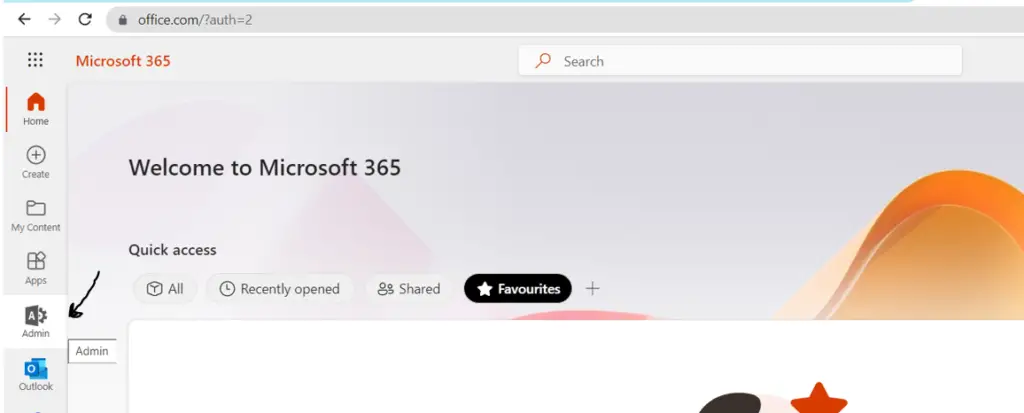
Click on Users then click on Active users tab:
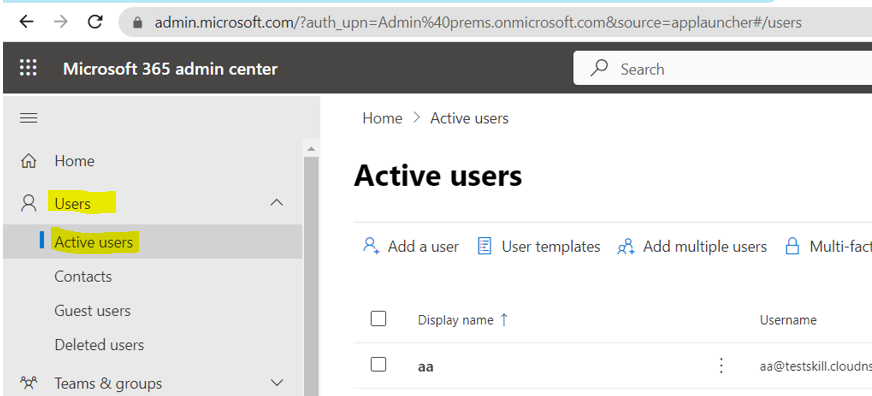
On this page click on the user’s Display Name on which you want to give Send As permission of > then click on the Mail tab > Under Mailbox permissions click on Send as Permissions:
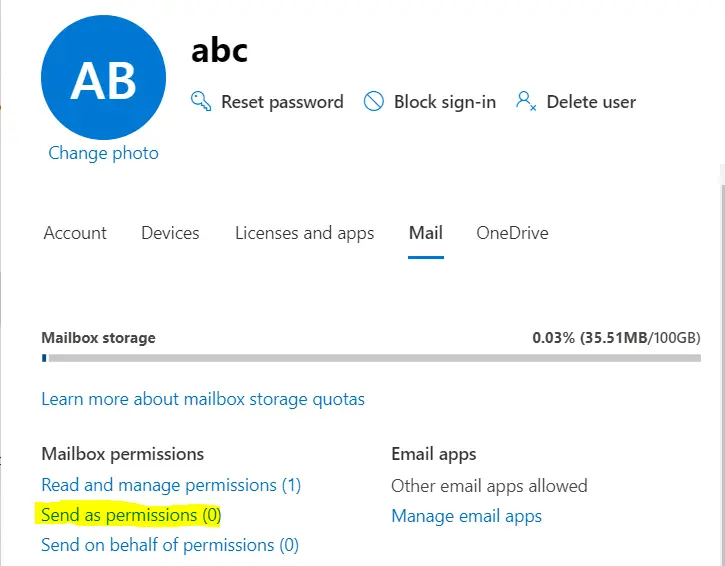
Click on Add permissions:
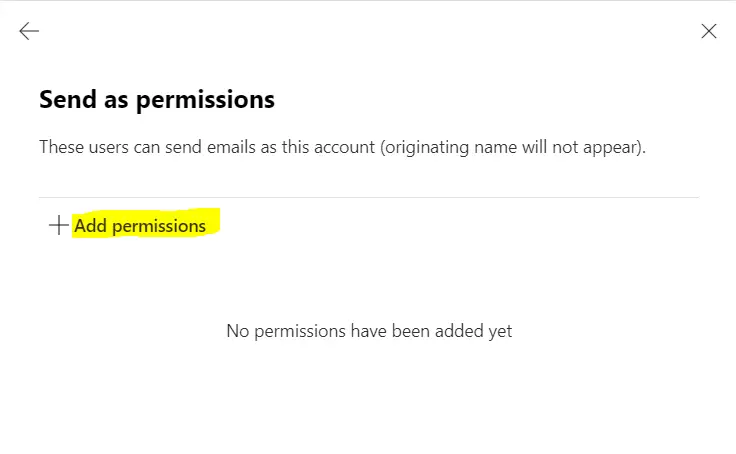
Search for user account who wants to send email as this user (abc), check the box and click on Add to save the permission:
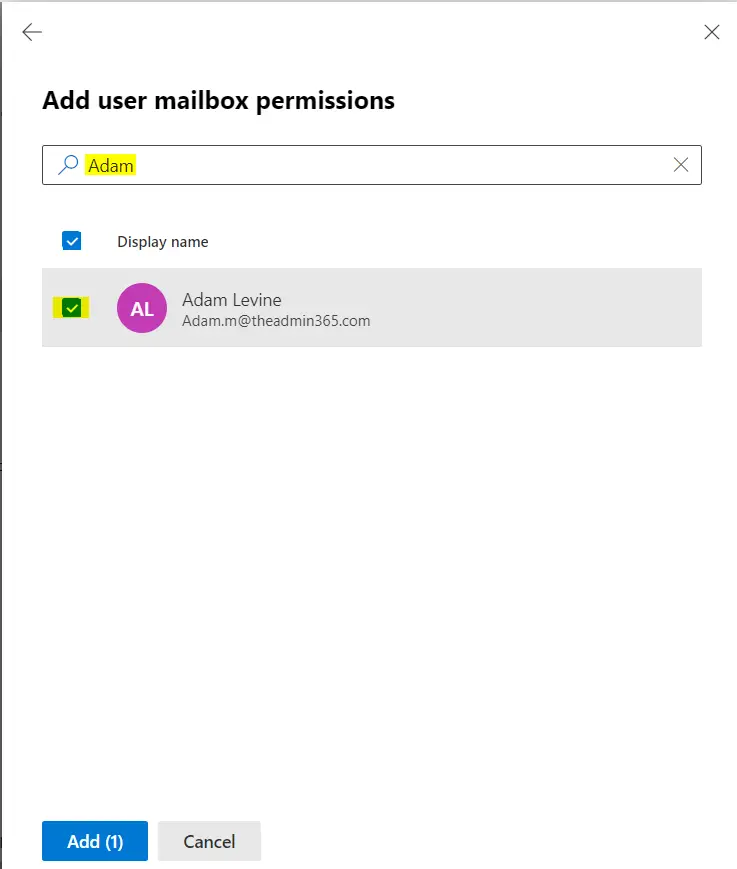
Once it is saved successfully you should see the window below:
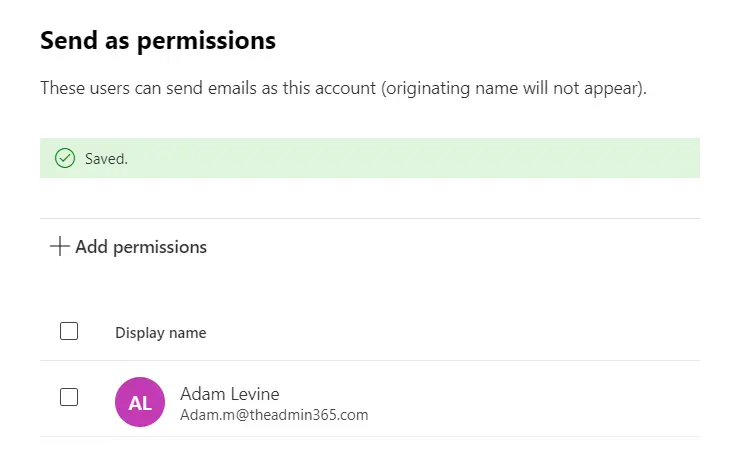
Now the permission has been setup on the mailbox correctly we will now see how we can send email as abc user.
In my example above I have given Adam Levine send as permission on user named “abc”.
Steps to Send email as other user:
I will now login with Adam’s account on https://Office.com and then click on Outlook:
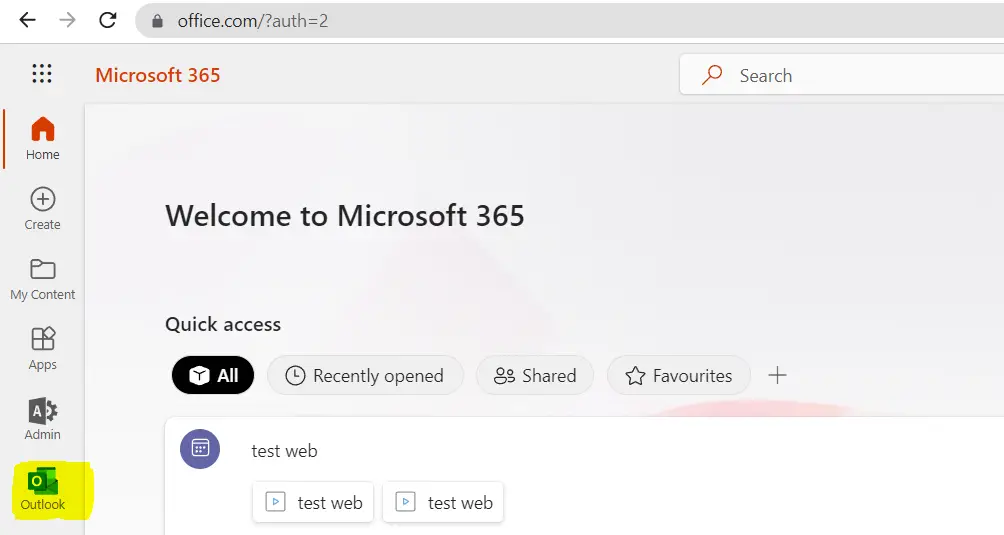
Once the Outlook load, we will click on new email:
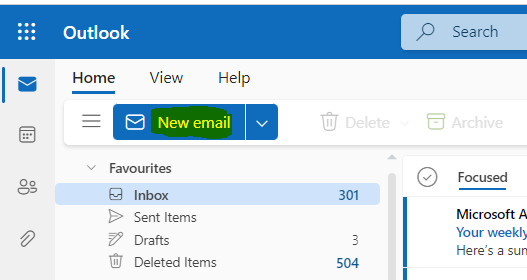
Now to change the From address to abc, we will first have to enable the From field. Click on Options and then check the box for Show From:
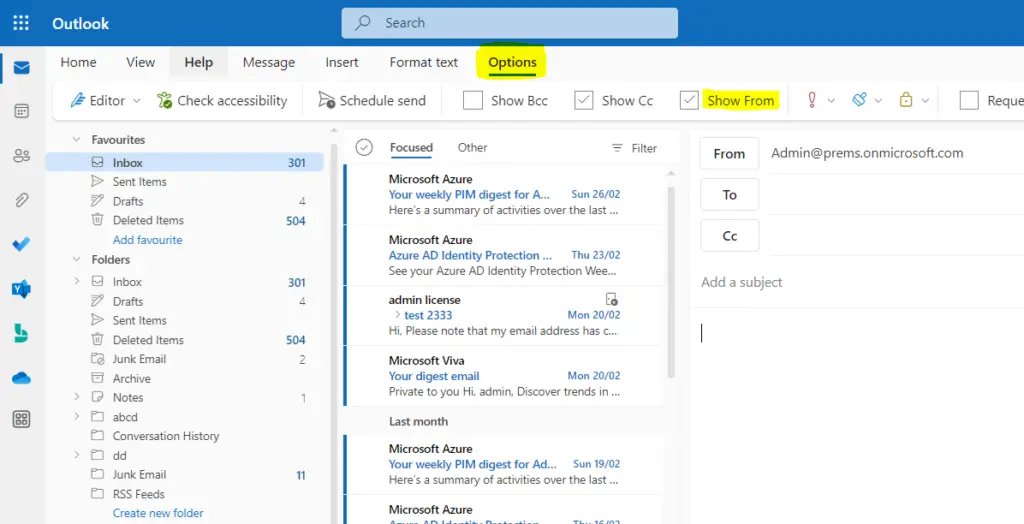
Now left click on From and select Other email address:
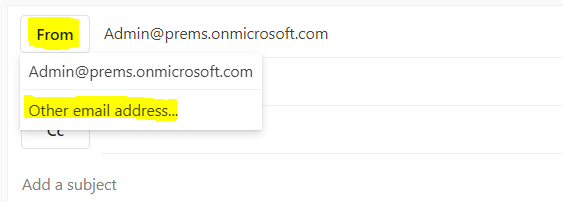
Type the complete email address of abc account, in my case, and make sure to select it form the suggestion only:
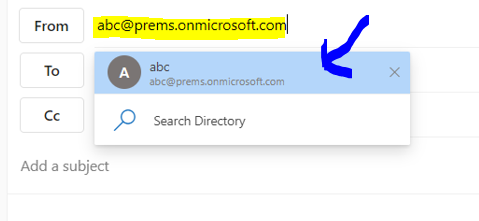
After selecting the From address you can Draft the email as you like and then send the email, the recipient, be it external or internal will receive the email as if it was sent by abc user account.
On Outlook Desktop the steps as same as well.
If you have any question please drop it in the comment section.
Date: 03/03/2023
Author: Prem