In this blog I will share How to Backup Outlook Emails.
To backup emails using outlook application you need to have Outlook desktop application installed and activated on your computer.
The account from which you want to backup emails from have to be configured as well, If you dont have it configured you can refer this article to create a new Outlook profile.
If the emails are still on the server but not downloaded on the Outlook then they will be missed during backup Outlook emails process.
Make sure that all the emails are downloaded in the outlook as during export only the downloaded emails gets backed up.
To confirm that for an Exchange account you can check that the Download emails from the past slider is set to All:
Open Outlook> click on File tab > Account settings > Account settings > Double click on the email address you want to export.
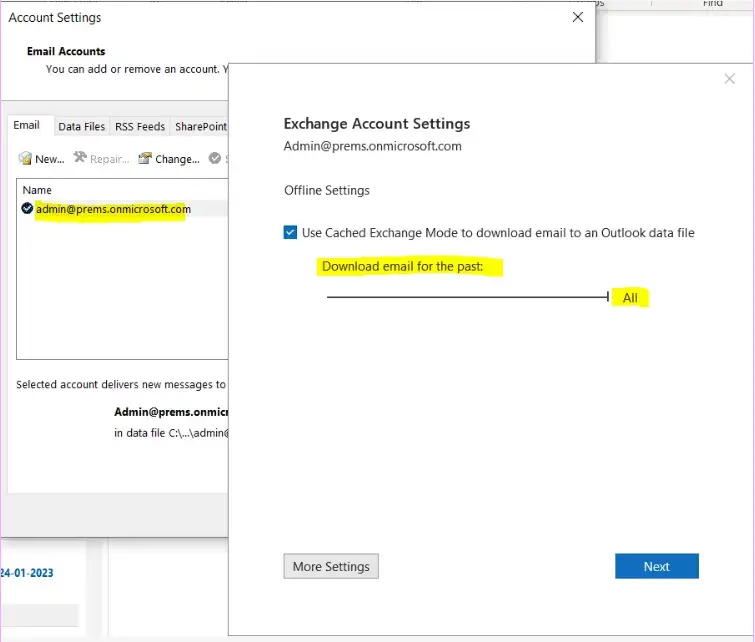
If you have recently changed the above setting or configured the account recently, allow Outlook sometime till it downloads all the emails, once confirmed its completed move to the next steps.
Steps for How to Backup Outlook Emails:
We can backup Outlook emails using Import and Export option in Outlook.
Open Outlook > Click on File tab > Click on Open & Export > Import/Export:
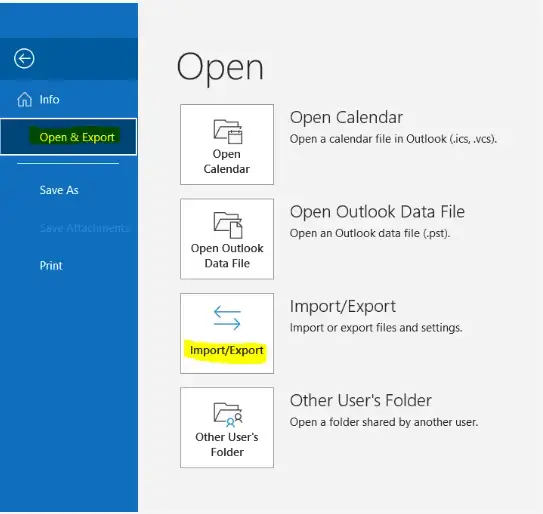
Import and Export Wizard will Open then select Export to a file:
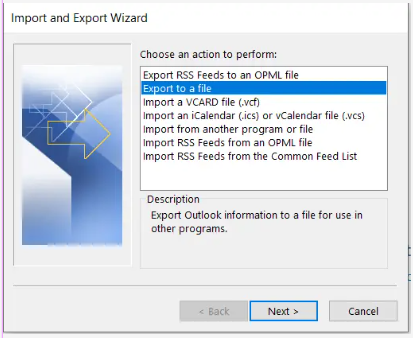
Select Outlook Data File (.pst) and click Next:
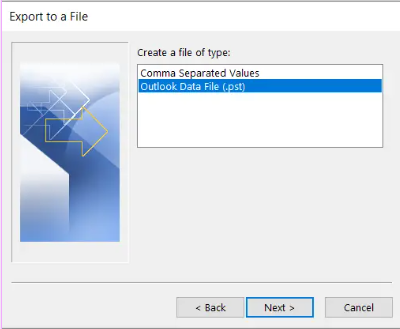
Click on the arrow beside the email address you want to export to collapse, Make sure the correct email address is highlighted:
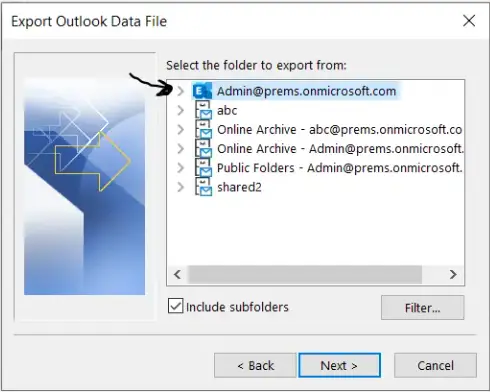
In my example I am backing up emails of the account Admin@prems.onmicrosoft.com.
By default it will have a location and file name to export, click on browse to change the location and give it a new file name for the pst file:
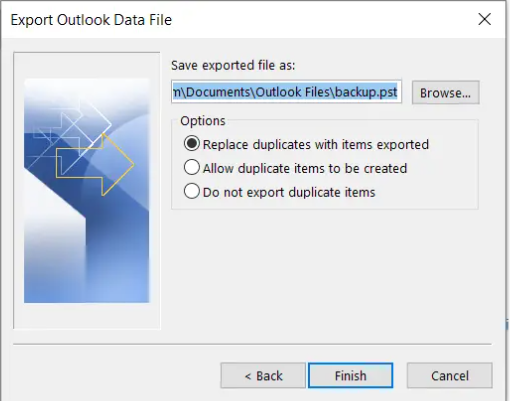
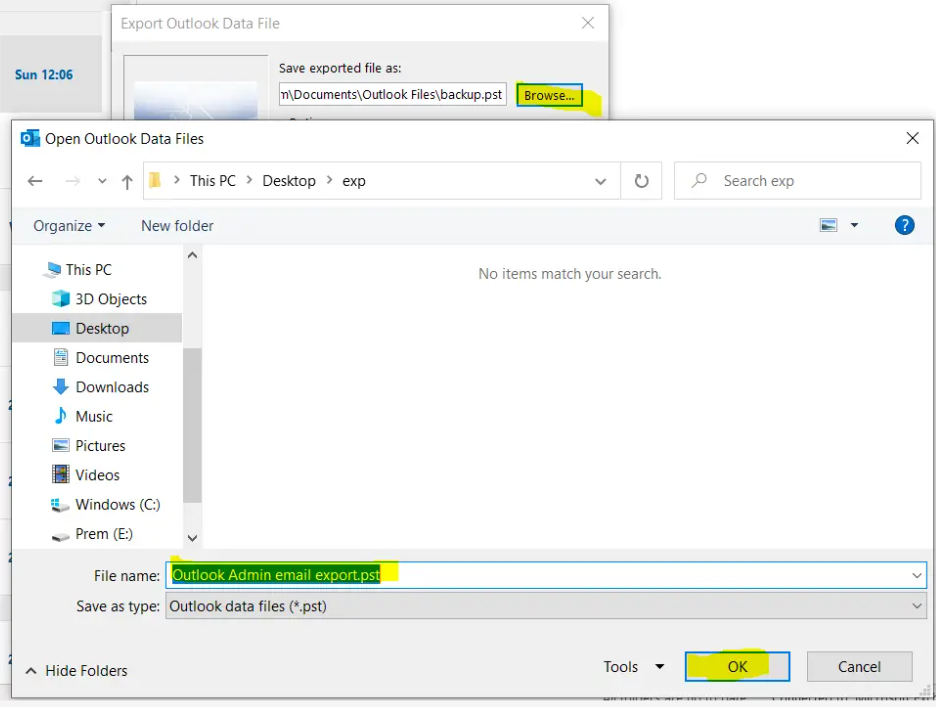
Once the location and name of the file is selected, click on Finish:
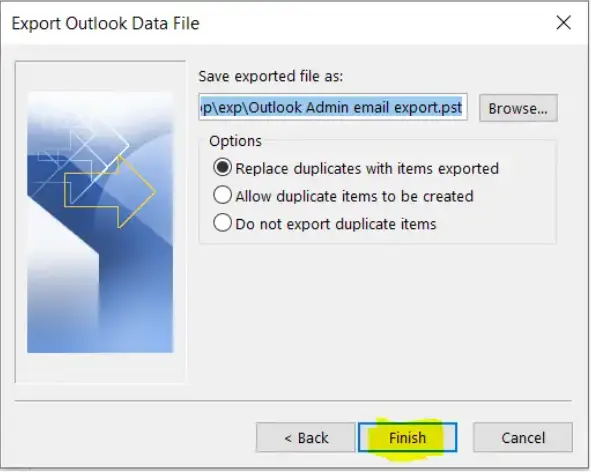
If you want to secure the .pst file which will be generated with a password then enter a password or just click on OK to back up emails in the form of pst file without a Password:
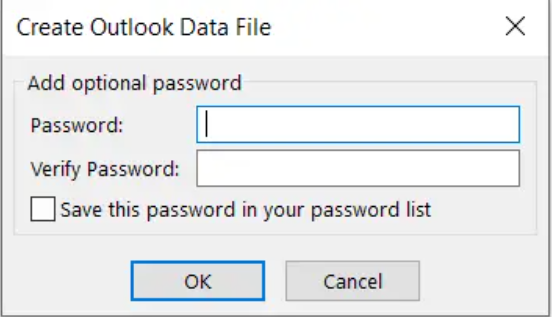
It should then start the backup:
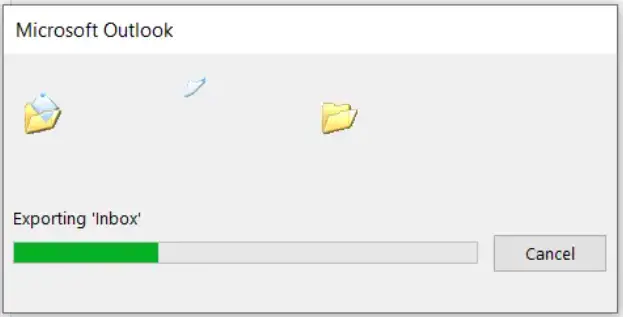
During Backup process Outlook might go into Not responding state, don’t close Outlook as it will recover by itself and complete the backup.
Backing up emails can take time depending of the size of the mailbox being exported.
Once the backup is completed you should find the pst file in the directory which you have backed it up.
If you have any question please mention it in the comment section below.
Date: 03/05/2023
Author: Prem
Tags: how to backup outlook emails