Hi Everyone this is Prem, I have worked as Microsoft 365 Support Ambassador. We saw a lot of ticket for “Outlook Asking for Password Again and Again in Office 365”. In this blog I am going to share a common step which we used to suggest to end users.
Basic authentication is depreciated by Microsoft starting from 1st October 2022, If your outlook is still working on basic authentication then you might not be able to login or connect to exchange on it. This blog will help you turn on Modern authentication on Outlook
If outlook is not connect to exchange it stops sending and receiving emails and it might keep asking for password again and again.
When Outlook is using basic authentication you get password prompt which looks like this:
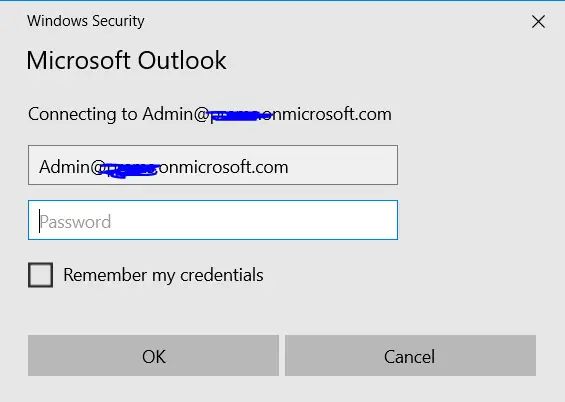
If Outlook is using Modern authentication you get password prompt which looks like this:
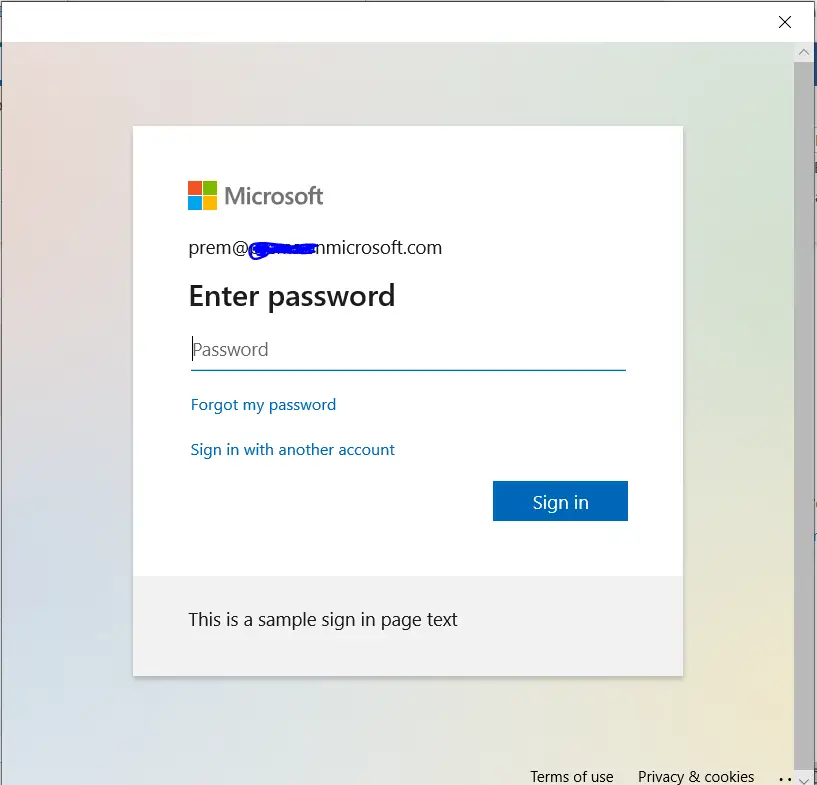
If your Outlook is using Basic authentication as shown above and you are getting password prompt again and again, then you will have to enable Modern authentication on your Outlook as basic authentication has been disabled by Microsoft.
To disable basic authentication (thus enabling modern authentication) we can follow the steps below:
The steps involve registry editor, Please take a backup of the registry editor first before performing the steps to enable Modern authentication in Outlook.
How to enable Modern authentication on Outlook:
Click on start on the keyboard and type, Registry Editor:
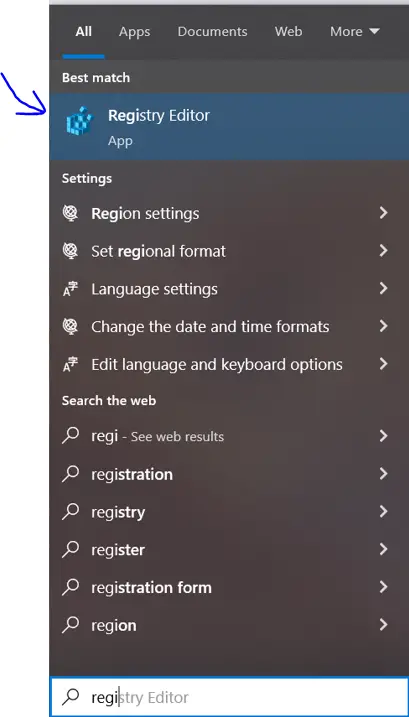
Right click on it and run it as an Administrator. Allow the permission if prompted.
Navigate to the path:
Computer\HKEY_CURRENT_USER\SOFTWARE\Microsoft\Office\16.0\Common\Identity
16.0 above stands for Microsoft Outlook 16, if you are using Microsoft outlook 13 then the path should be:
Computer\HKEY_CURRENT_USER\SOFTWARE\Microsoft\Office\15.0\Common\Identity
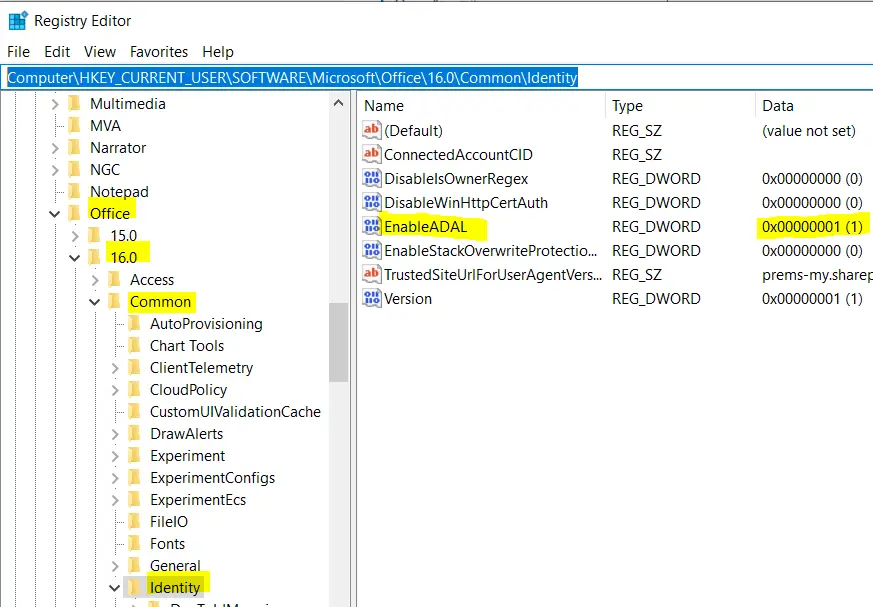
Right click on the Identity folder > New > DWORD (32-bit) Value:
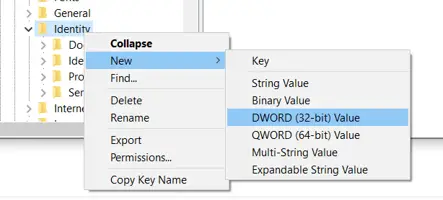
This will create a new DWORD:

Right click on it to rename the new DWORD created to EnableADAL :
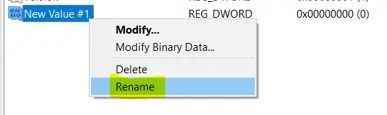
Once renamed, double click on it to change the value data from 0 to 1 :
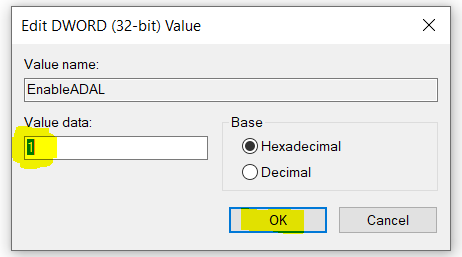
Once done all the above steps it should look like this:
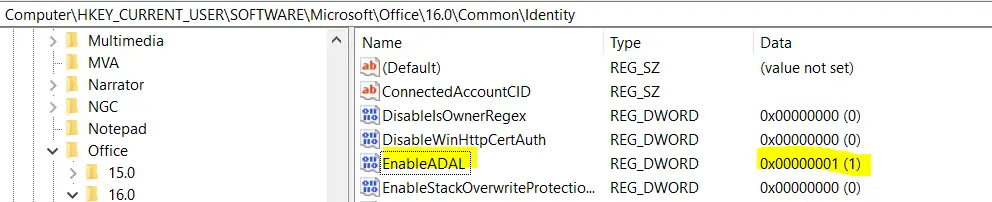
After the registry is added you can close and reopen the Outlook and check, It should now prompt for password with Modern authentication. Your account should get connected after adding the password:
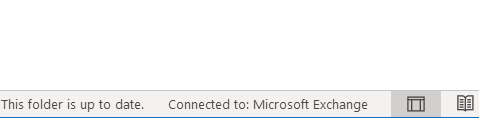
These were the step which we use, do let us know if this help you to fix password prompt issue in Outlook.
Date: 26/10/2022
Author: Prem
Tags: Fixed Outlook Asking for Password Again and Again in Office 365
Great, work for me adding ADAL registry value