In this blog we will get to know, How to Setup Org wide Email Signature in Office 365 using transport rule from exchange admin center.
In office 365, we can set signature using outlook desktop application, Outlook on the web and we can even create a org wide signature.
Related article: How to Setup Email signature on Outlook client
Org wide signature can be setup using transport rule from the exchange admin center.
Org wide signature are created in such a way that it fetches the email sender’s details present on their account in office 365 and then add it in the signature.
Pros of Creating Org wide signatures in Office 365:
-
- If you want to implement one format signature to all the users.
-
- You don’t have to setup signature in each user’s outlook manually.
Cons of Creating Org wide signatures in Office 365:
-
- Users does not see the signature in the sent email.
-
- The signature does get applied to only the new drafted email and not on replies and forwarded emails.
-
- If the Contact information attributes are blank or not set on the sender’s account in office 365, that dynamic attribute in the signature will be skipped.
We can add dynamic attributes in the signature from the below:
-
- %%City%%
-
- %%Company%%
-
- %%CountryOrRegion%%
-
- %%Department%%
-
- %%DisplayName%%
-
- %%Fax%%
-
- %%FirstName%%
-
- %%HomePhone%%
-
- %%Initials%%
-
- %%LastName%%
-
- %%Manager%%
-
- %%MobilePhone%%
-
- %%Notes%%
-
- %%Office%%
-
- %%Pager%%
-
- %%Phone%%
-
- %%PostalCode%%
-
- %%PostOfficeBox%%
-
- %%StateOrProvince%%
-
- %%StreetAddress%%
-
- %%Title%%
-
- %%UserPrincipalName%%
-
- %%WindowsEmailAddress%%
Steps on How to Setup Org wide Email Signature in Office 365:
Go to exchange admin center https://admin.exchange.microsoft.com and sign in with an Exchange admin or global admin account.
Click on Mail flow > then click on Rules:
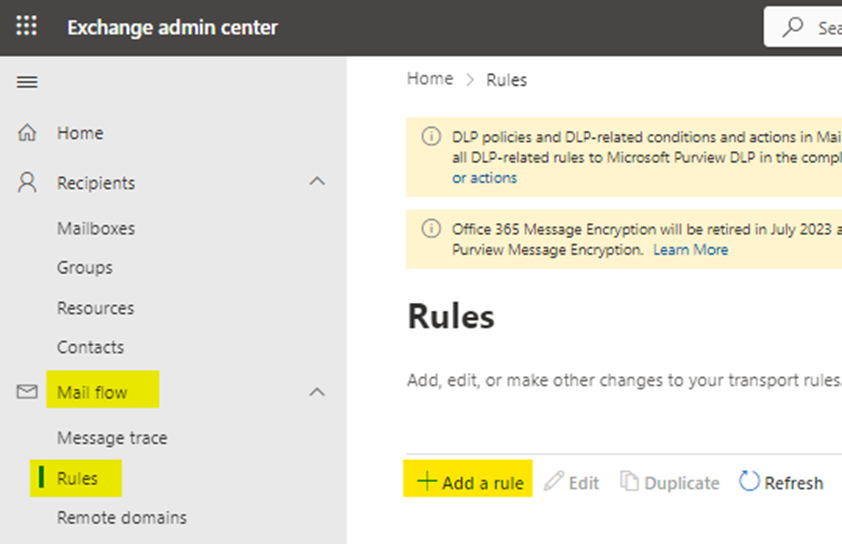
Click on Add a rule and select Apply disclaimers:
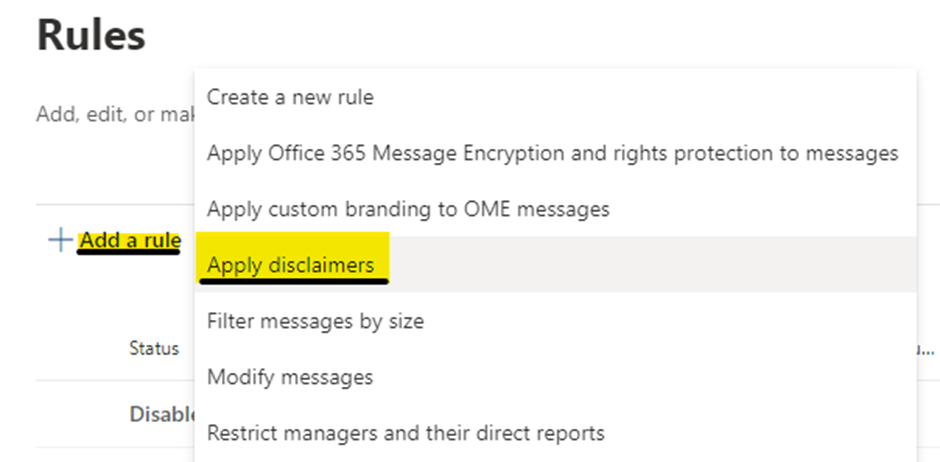
And set the condition as shown in the image below:
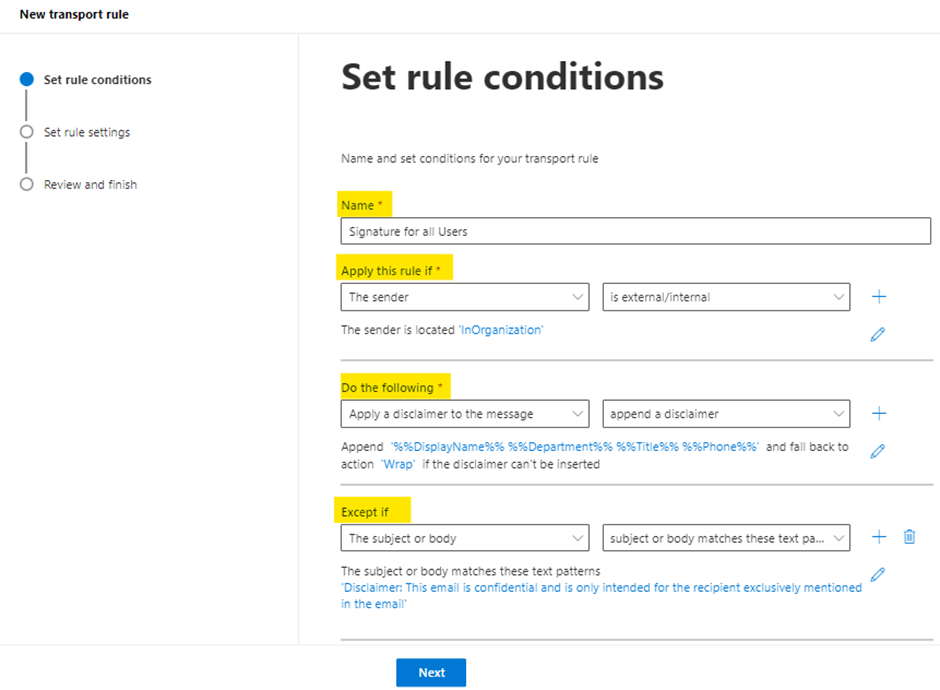
-
- Give the rule a name
- Under “Apply this rule if condition” select “the Sender” and in other drop down select “is external/internal” and then select “is inside the organization”.
- Under “Do the following” it should already have a condition, “Apply a disclaimer to the message” and “append a disclaimer”
- Click on “Enter text” present after append and paste the Dynamic field that you want to have for signature:

I have pasted the following:
Regards,
%%DisplayName%%
%%Department%% %%Title%%
%%Phone%%
Company Name
Disclaimer: This email is confidential and is only intended for the recipient exclusively mentioned in the email…
The emails will have a signature and a disclaimer.
Set the fall back action to Wrap by clicking on “Select one” text:

Under Except if, we will select the condition “the Subject of body” and “Subject or body matches these text pattern”.
Add the disclaimer which you have added in the signature as a text pattern so that if it detects a disclaimer already on an email it will not add signature on that email.
If we do not add the Except if condition, the Signature will pile up upon each other at the email footer, every time someone internal replies to the email.
Once done, click on Next.
On the next page keep the default setting and click Next:
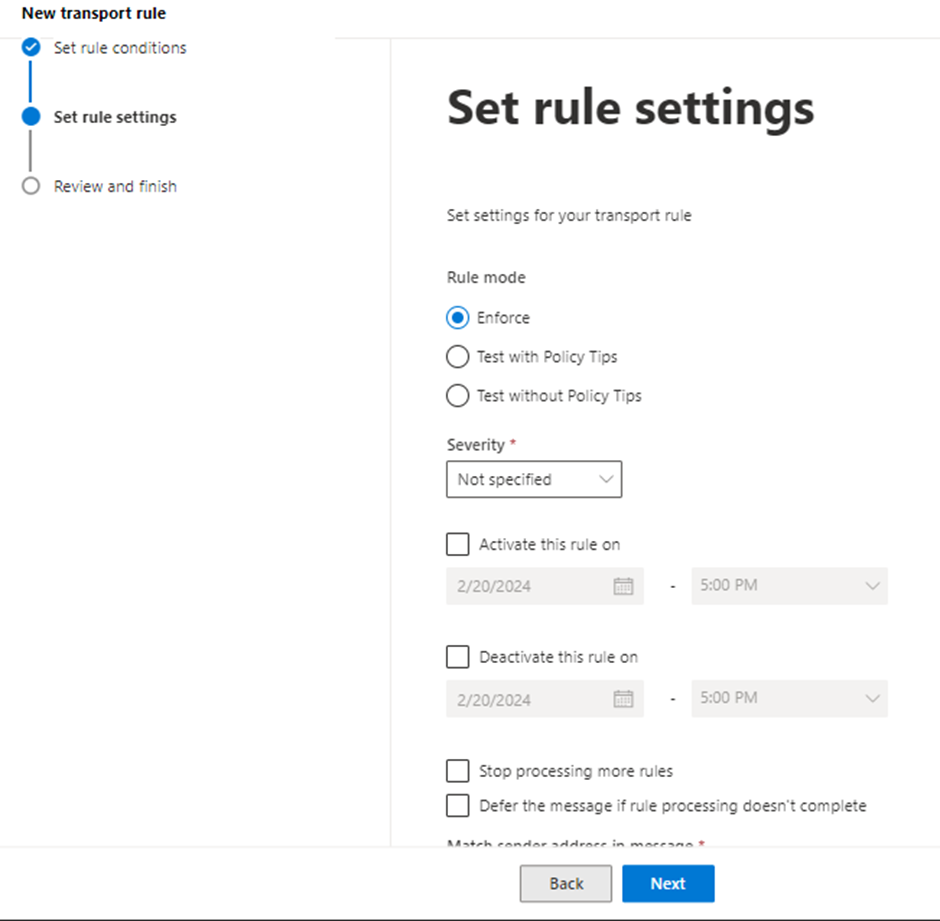
On Review and Finish page, click on Finish to complete the wizard:
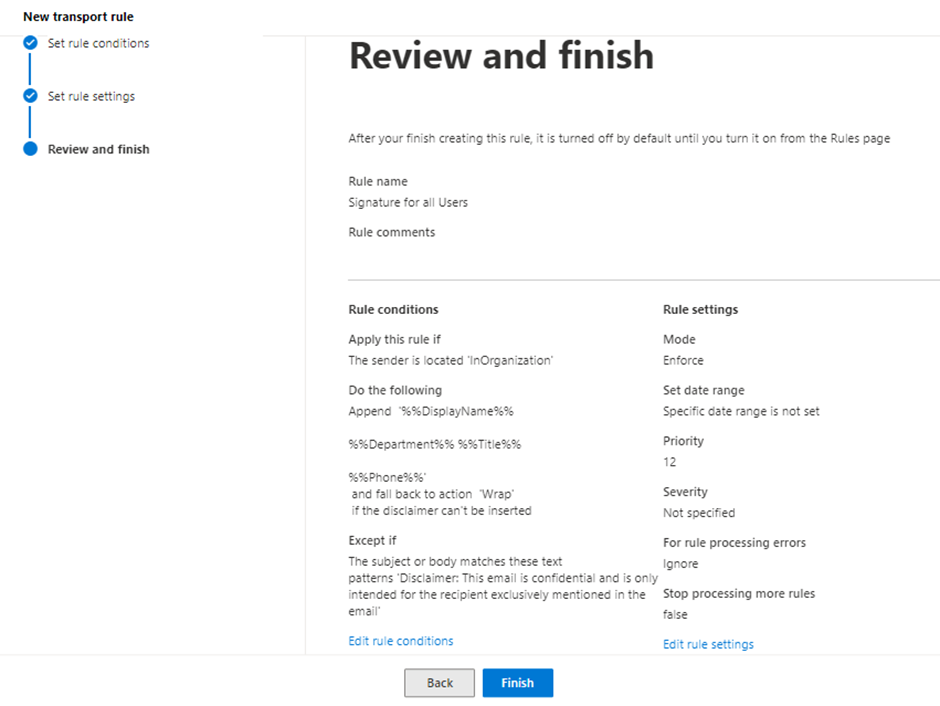
Click on Done:
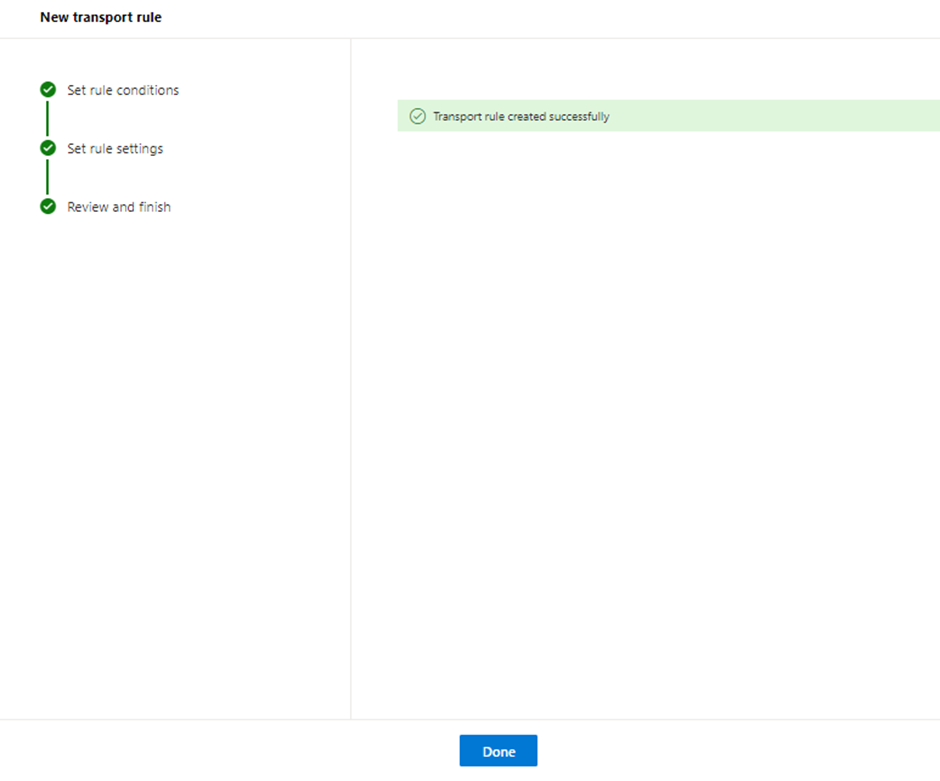
By default, the rules are turned off, you will have to click on the rule and then Enable it:
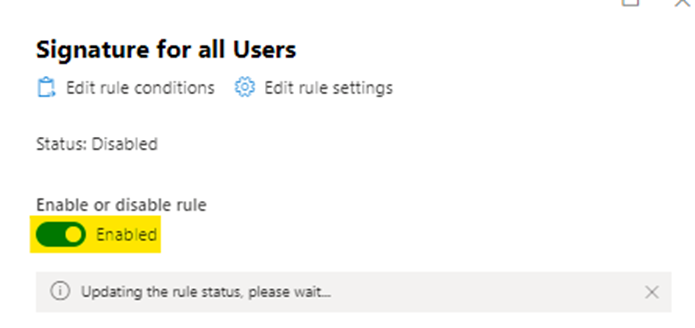
Once completed, it will show the below:
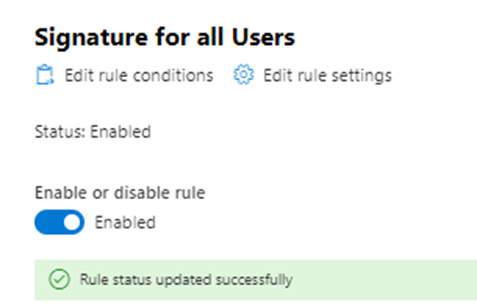
Note: The rule which we have created applies to all the internal Users, for testing it is recommended that the rule is applied to test users and once you identify it is working as per your need then you can apply it to other users.
So before turning the rule ON, you can change the below setting for that, click on the rule and select “Edit rules conditions”:
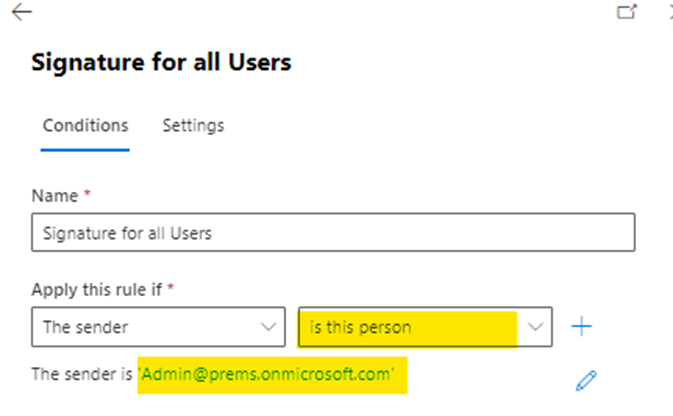
The output of the formatting used for my rule should look like below:
Regards,
Joy Curry
IT Manager
+1 234 456 7890
Company Name
Disclaimer: This email is confidential and is only intended for the recipient exclusively mentioned in the email…
You can refer Microsoft official article for the same: Organization-wide message disclaimers, signatures, footers, or headers in Exchange Online | Microsoft Learn
If you have not updated user’s contact information you can refer the following article
let me know if you have any question, in the comment section below.