Hi everyone this is Prem, I have worked as Microsoft 365 support ambassador for quite sometime, we see a lot of ticket for Outlook disconnected issue on windows computer i.e. not connecting to the internet.
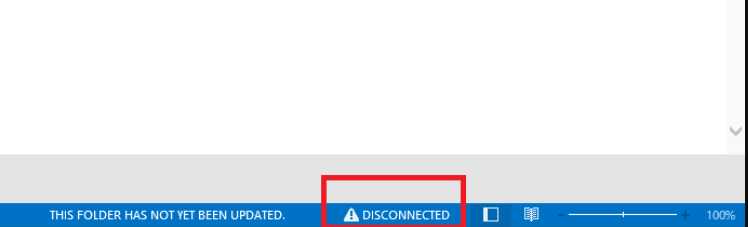
Things to check first:
First thing to check if your computer is connected to the internet, if it is connected to the internet do make sure that it is not on a metered connection as outlook does not automatically connect to the servers on a metered network.
If your computer is connected to the internet we can move ahead with other step, we will make sure that work offline option is not selected in outlook. This option when selected does not let outlook to connect to the internet.
To check the same you can open Outlook > click on Send/Receive tab > check if Work offline option is selected or not:
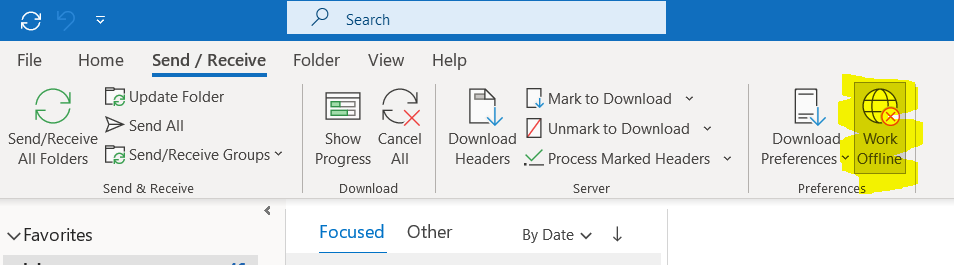
After we have confirmed that both the above fixes did not work for your case we will move ahead with checking the username and password. If you have recently changed your password you might face this issue.
Click on the Disconnected message on outlook :
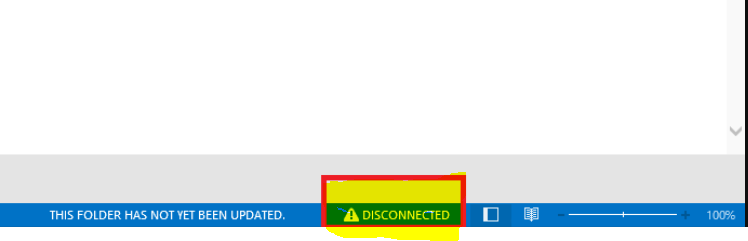
Check if you get the password prompt to enter your new password, if you get one, enter your new password and check the behaviour.
If you don’t get password prompt and you have recently changed your password you should try creating a new outlook profile from the control panel and check the behaviour.
If you get multiple password prompt, there is a possibility that you are entering incorrect password or you have Multi factor authentication(MFA) turned on, on your account(2-step verification) in that case you may have to use app password.
Confirm your password is Correct :
To confirm if your password is correct you can visit the Microsoft 365 online and try to sign in.
The URL for Microsoft 365 is https://office.com/ if it allows you to sign in with your email address and password and does not asks for the code/call verification then your account does not has MFA turned on and your password is not the issue.
So once you have confirmed that the above mentioned scenario is not your case let move ahead with other fix.
The last fix which we have mentioned here has resolved most of the outlook disconnected issues I have experienced throughout working as an Ambassador.
Steps to fix Outlook Disconnected Issue:
Open Settings on the computer > then click on Account :
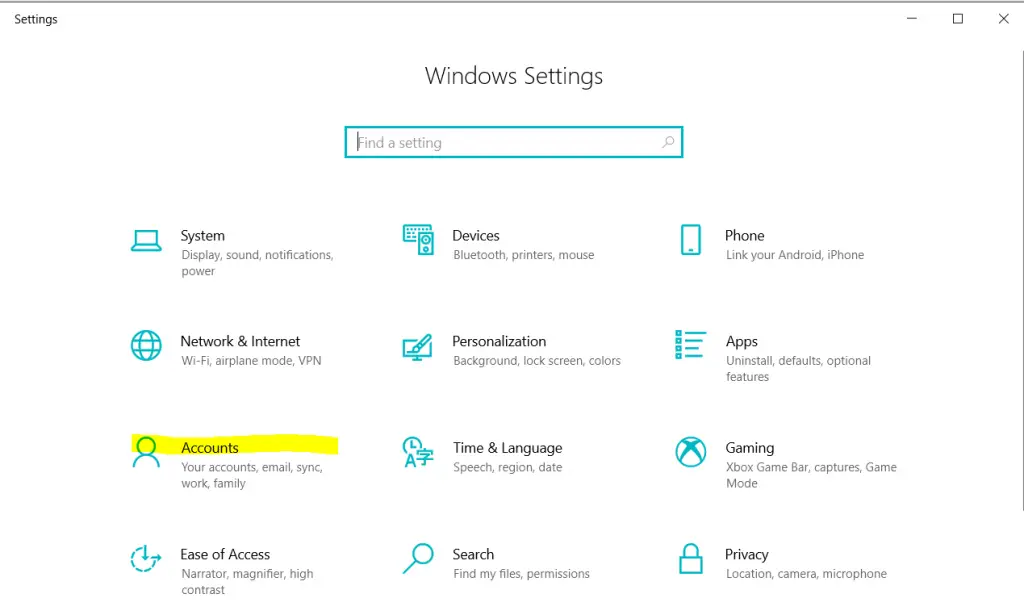
Click on Access work or school:
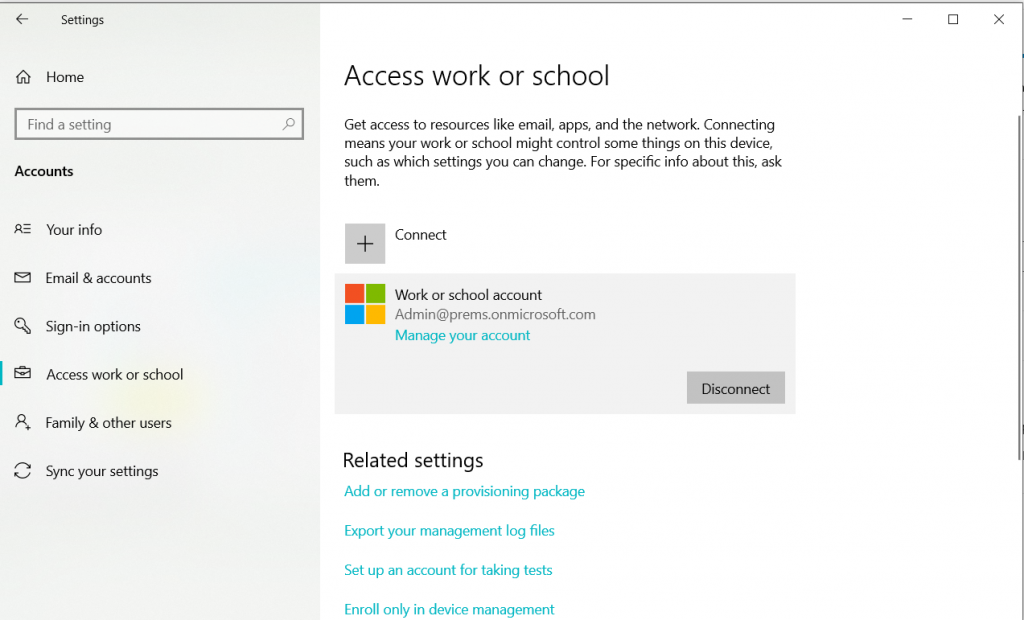
Look for the account which is facing the outlook disconnected issue, If you see the account listed as Work or School account, click on Disconnect > then click on Yes.
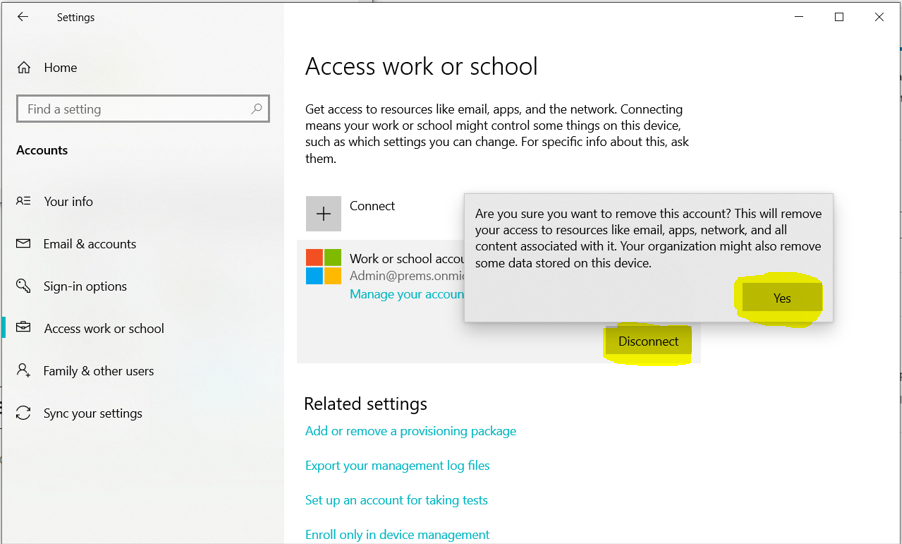
Once disconnected, click on Connect option on the same page and add the same account back again by entering the email address followed by its password:
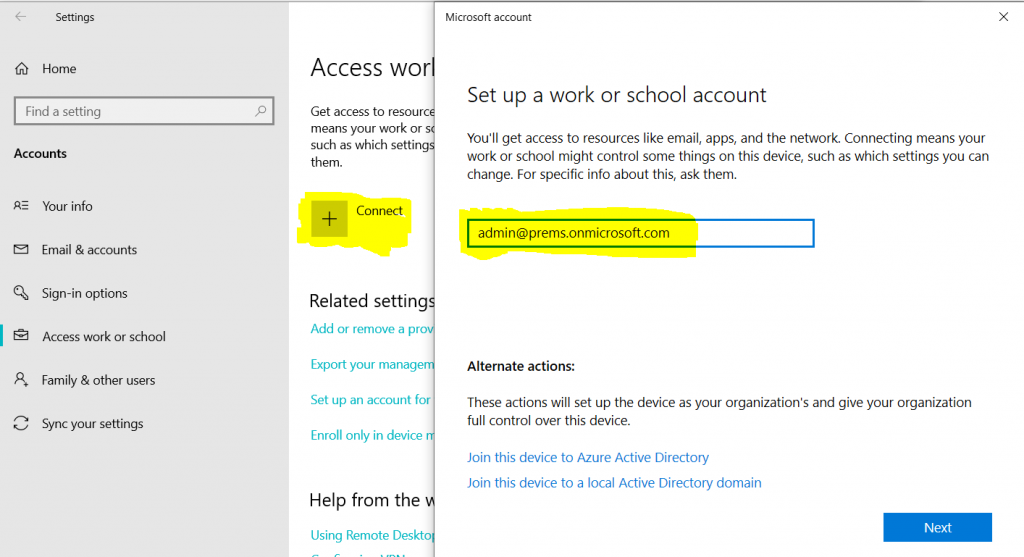
Click on Done:
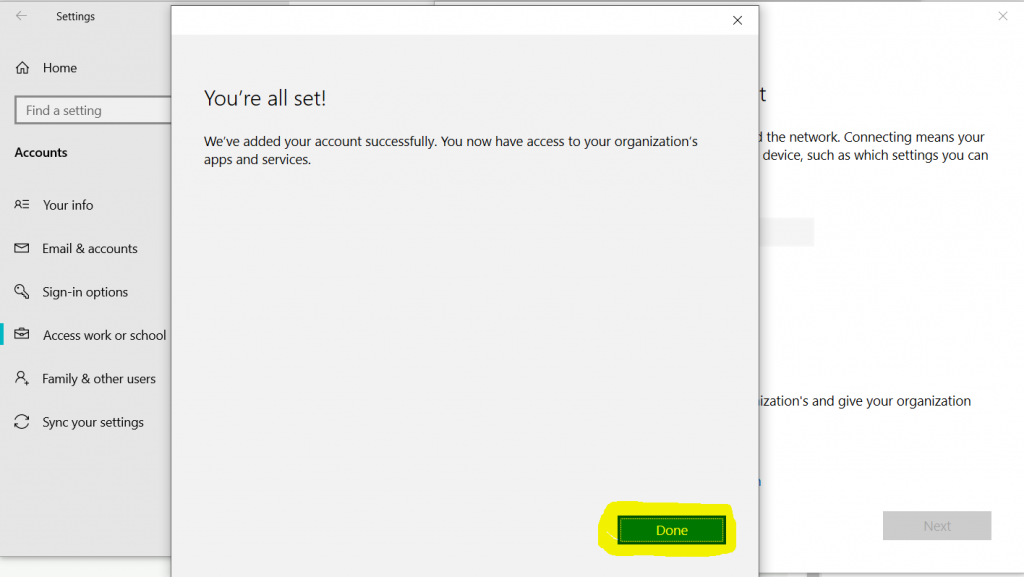
The account should look the same as before:
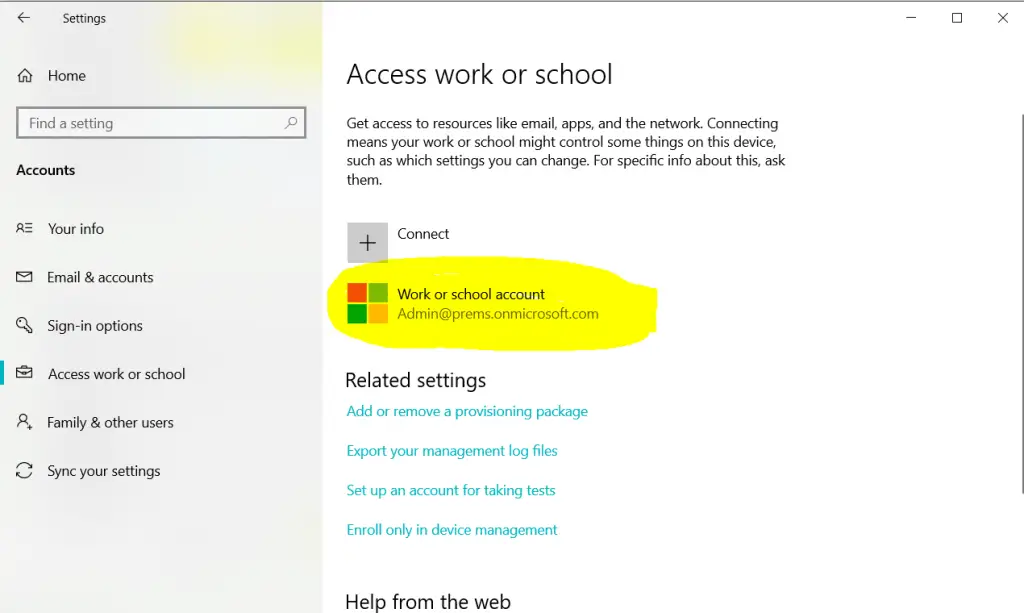
Now close the Outlook completely, if open and re launch it again and check the status. Your account should be connected.
These were the step which we use, do let us know if that help you to fix Outlook Disconnected Issue.
Date: 23/12/2021
Author: Prem
Tags: Fix outlook disconnected issue with One step | Office 365
nice post